|
|
|
|
| |
|
How to create shortcut to mute and unmute your Web browser on Windows
|
In order to create a shortcut on your desktop that will mute and unmute the sound of your Web browser (Firefox, Chrome, or any other Web browser),
Download the SoundVolumeView tool, put it in any folder you like on your system,
and then follow the instructions below:
- Open your Web browser in a Web site that contain any video or audio (In order to ensure that the Web browser will appear in SoundVolumeView)
- Run SoundVolumeView, and find the item of your Web browser.
- Right-click on the Web browser item, choose the 'Create Desktop Shortcut' and then from the sub menu choose 'Mute/Unmute Switch'.
In the following screenshot you can see an example of creating shortcut to Google Chrome Web browser. You can also do it with Firefox or any other
Web browser or application.
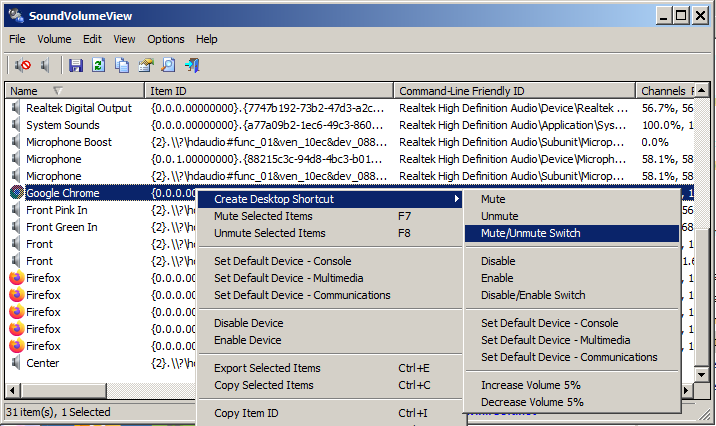
- SoundVolumeView will ask you if you want to create the shortcut, and if you choose 'Yes', you should see the shortcut on your desktop:
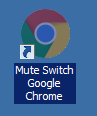
- Optionally, you can assign a key combination to activate the shortcut. Simply right-click on the shortcut, choose Properties and then in the
'Shortcut Key' field type the desired key combination:
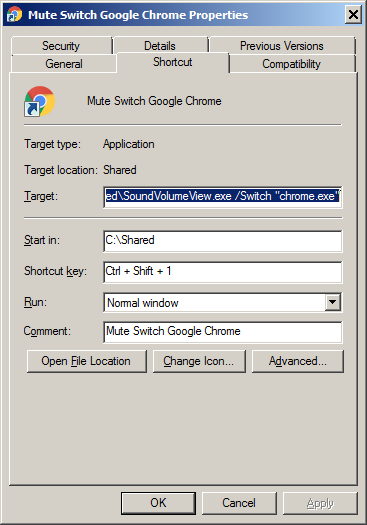
- In the above example, pressing Ctrl+Shift+1 will mute/unmute the sound of Chrome Web browser.
|
|
|
