|
|
|
|
| |
|
Delete Chrome history records
|
ChromeHistoryView is a freeware tool for Windows that allows you to easily view the details
of all browsing history records stored by Google Chrome Web browser, and optionally delete multiple history records you choose.
ChromeHistoryView is just a standalone .exe file (ChromeHistoryView.exe) that you can put
in any folder you like, and run it without any installation process.
In order to delete individual history records of Chrome Web browser using the ChromeHistoryView tool,
follow the instructions below:
- Run ChromeHistoryView.exe, and wait until Chrome history list is loaded in the main window. After Chrome history is loaded, you can try to find the
history records you want to delete.
- Optionally, You can press Ctrl+Q, and then the Quick-Filter window is displayed, allowing you to easily find the desired history records to delete.
Simply type a string in the Quick-Filter text-box, and ChromeHistoryView will display the history items contain the text you typed.
In the example of the screenshot below, I selected the 'Find multiple strings' option and then typed 'amazon,ebay' so ChromeHistoryView displayed the
history records of Amazon and eBay Web sites.
- Select the Chrome history records you want to delete, or press Ctrl+A to select all history records.
- Right-click with the mouse and then choose 'Delete Selected History Records', or simply press Ctrl+Delete.
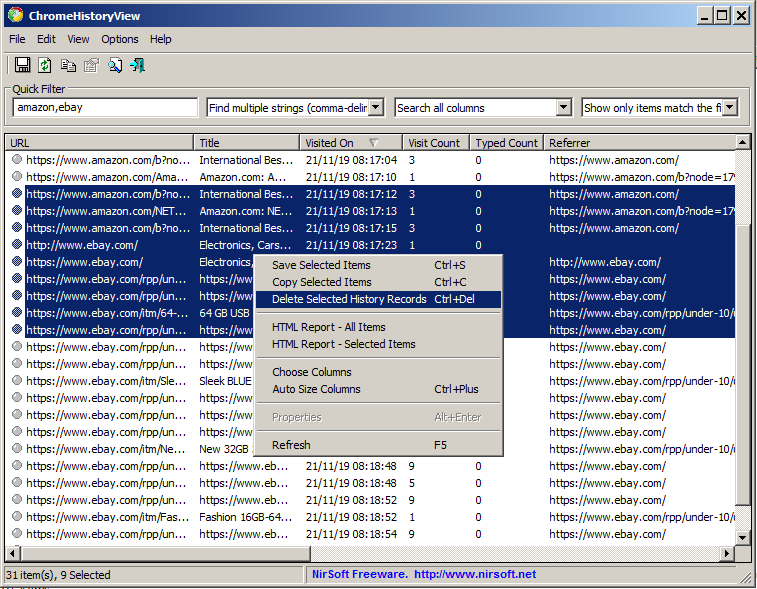
- ChromeHistoryView will ask if you really want to delete the selected history records. Click 'Yes' to delete them.
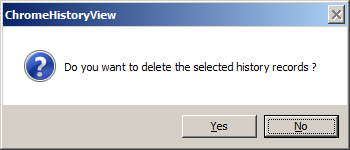
You can also use the ChromeHistoryView tool to delete browsing history records of other Chromium-based Web browsers, like Opera, Vivaldi, Yandex.
In order to do this, simply press F9 (Advanced Options), select the 'Use the following history file or User Data folder' check-box and then type or choose the
profile path of your Web browser. Press OK, and then ChromeHistoryView will load the history of your Web browser.
|
|
|
