|
|
|
|
| |
|
Disable USB device from a shortcut on your desktop
|
USBDeview is a freeware tool for Windows operating system that allows you to create a shortcut on your desktop to disable,enable,disable and then enable, or stop/disconnect a USB device.
USBDeview is a standalone .exe file (USBDeview.exe) that you can put in any folder you want and run it without need of any installation process.
In order to create a shortcut to disable USB device, follow the instructions below:
- Run USBDeview.exe and find the device you want to disable from the shortcut.
- Select the device, right-click with the mouse, and then from the 'Create Desktop Shortcut' submenu choose 'Disable'
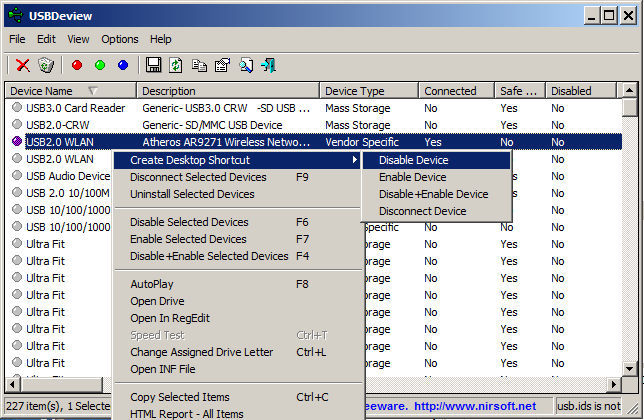
- USBDeview will ask you if you want to create the shortcut, choose 'Yes' to create it.
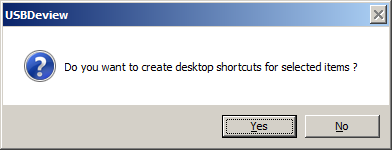
- You should now see the shortcut on your desktop:
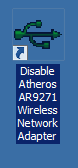
- Optionally, you can right-click on the shortcut, choose Properties, and then assign a shortcut key to activate the shortcut.
In the example below, the selected device will be disabled when pressing the Ctrl+Shift+F5 key combination:
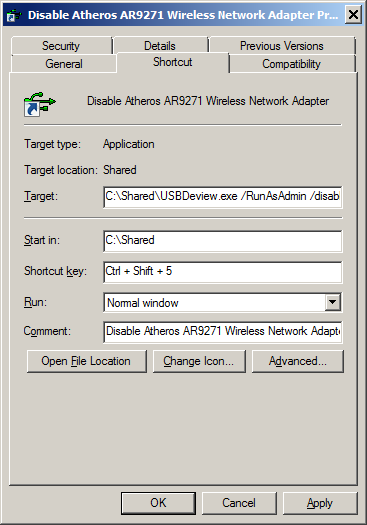
In the same way, you can also create shortcuts to enable back the USB device, to disable the USB device and then enable again, and to disconnect the USB device.
|
|
|
