
| |
| Main Page |
| Blog |
| Search |
| FAQ |
| TOP 10 |
| Pad Files |
| Contact |
| About... |
| Donate |
| All Utilities |
| Password Tools |
| System Tools |
| Browser Tools |
| Programmer Tools |
| Network Tools |
| Outlook/Office |
| 64-bit Download |
| Panel |
| Forensics |
| Pre-Release Tools |
| Articles |
In order to increase/decrease the volume of audio device, you have to run SoundVolumeView, and find the device that you want to change its volume: 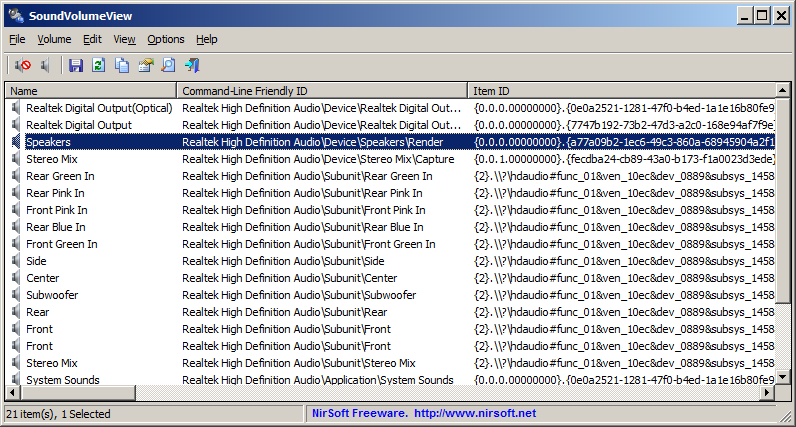 Let's say that you want to increase the volume of 'Speakers' device by 10% in the above screenshot, so the right command is:
Let's say that you want to increase the volume of 'Speakers' device by 10% in the above screenshot, so the right command is:
SoundVolumeView.exe /ChangeVolume "Speakers" 10 However, if there are multiple items with the same name, you have to use the string appeared under the 'Item ID' column or 'Command-Line Friendly ID' column in order to uniquely identify the correct sound device. In the example of the above screenshot, you can use the 'Realtek High Definition Audio\Device\Speakers\Render' string to identify the device, for example: SoundVolumeView.exe /ChangeVolume "Realtek High Definition Audio\Device\Speakers\Render" 10 if you want to decrease the volume of the device, simply specify a negative number, for example: SoundVolumeView.exe /ChangeVolume "Realtek High Definition Audio\Device\Speakers\Render" -10 You can also decrease/increase the volume of specific application, by specifying the process name. For example, if you want to decrease the audio volume of Firefox by 15%: SoundVolumeView.exe /ChangeVolume "Firefox.exe" -15 There is also a command-line option to change the volume of right/left channels. For example, the following command decreases the left-channel volume of the Chrome Web browser by 20% SoundVolumeView.exe /ChangeVolumeChannel "chrome.exe" 0 -20 Be aware that SoundVolumeView works on any version of Windows, starting from Windows Vista and up to Windows 10. Windows XP is not supported. |
|||