
| |
| Main Page |
| Blog |
| Search |
| FAQ |
| TOP 10 |
| Pad Files |
| Contact |
| About... |
| Donate |
| All Utilities |
| Password Tools |
| System Tools |
| Browser Tools |
| Programmer Tools |
| Network Tools |
| Outlook/Office |
| 64-bit Download |
| Panel |
| Forensics |
| Pre-Release Tools |
| Articles |
In order to list the installed Windows applications on a remote machine, you must have full Administrator access to the remote machine. If you don't know how to configure the remote machine correctly, the following Blog post may help you: How to connect a remote Windows 7/Vista/XP computer with NirSoft utilities Assuming that you already have admin access to the remote machine, here's how to list the applications installed on the remote machine:
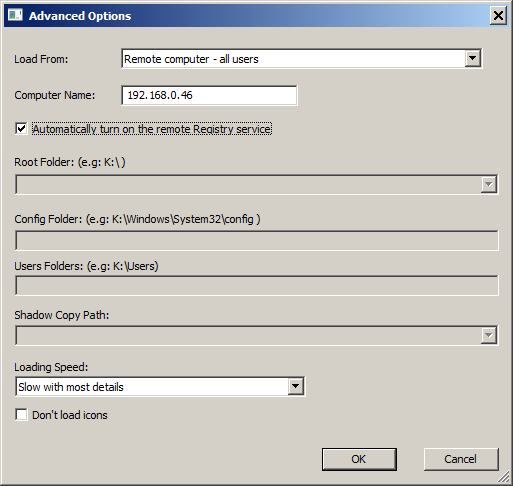 'Remote computer' vs 'Remote computer - all users'
Here's a little explanation about the difference between the 'Remote computer' and 'Remote computer - all users' options:
'Remote computer' vs 'Remote computer - all users'
Here's a little explanation about the difference between the 'Remote computer' and 'Remote computer - all users' options:
If you choose the 'Remote computer' option, UninstallView scans the installed programs under HKEY_LOCAL_MACHINE Registry key and under HKEY_USERS key, which contain the user currently logged-on to the remote machine. If you choose the 'Remote computer - all users' option, UninstallView also scans all user profiles that are not logged-on, and tries to extract the installed programs from ntuser.dat Registry file of every user profile, if it's not locked. Export to a file from command-line. UninstallView also allows you to export the install programs on the remote machine directly to a file, without displaying any user interface. For example, the following command exports the install programs on the remote machine to a comma-delimited (csv) file: UninstallView.exe /LoadFrom 4 /ComputerName 192.168.0.30 /AutoStartRemoteRegistry 1 /LoadingSpeed 3 /scomma "c:\temp\installed_programs.csv" |
|||