
| |
| Main Page |
| Blog |
| Search |
| FAQ |
| TOP 10 |
| Pad Files |
| Contact |
| About... |
| Donate |
| All Utilities |
| Password Tools |
| System Tools |
| Browser Tools |
| Programmer Tools |
| Network Tools |
| Outlook/Office |
| 64-bit Download |
| Panel |
| Forensics |
| Pre-Release Tools |
| Articles |
The AdvancedRun tool is a standalone .exe file that doesn't require any installation process or additional DLL files, you can simply put the .exe file in any folder you like and run it. In order to run a program with specific user, simply run the AdvancedRun tool, fill the .exe file you want to run in the 'Program to Run' field, and then in the 'Run As' combo-box select the 'Specified user name and password' option. Fill the user name, password, and optionally the domain name. Optionally, you can also fill other fields, like command-line arguments, start directory, and so on... After you fill all desired fields, simply click the 'Run' button to run the program. 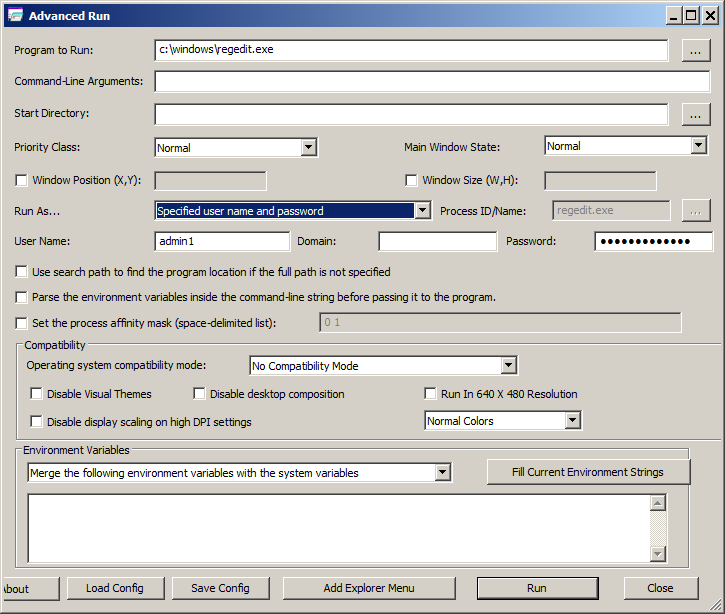 If you want to launch the AdvancedRun tool directly from Windows Explorer, simply press the 'Add Explorer Menu' button in the main window of AdvancedRun.
After adding the Explorer menu, you can right-lick on any .exe file on Windows Explorer and you'll see the 'Advanced Run' menu item:
If you want to launch the AdvancedRun tool directly from Windows Explorer, simply press the 'Add Explorer Menu' button in the main window of AdvancedRun.
After adding the Explorer menu, you can right-lick on any .exe file on Windows Explorer and you'll see the 'Advanced Run' menu item:
 When you choose the 'Advanced Run' menu item, the AdvancedRun will be opened with the selected .exe file, and then you can choose to run the .exe with different user, as well as other run settings.
AdvancedRun also allows you to run a program as different user from command-line.
When you choose the 'Advanced Run' menu item, the AdvancedRun will be opened with the selected .exe file, and then you can choose to run the .exe with different user, as well as other run settings.
AdvancedRun also allows you to run a program as different user from command-line.
For example, the following command runs RegEdit of Windows with the user admin1 and Admin567# as the password: AdvancedRun.exe /EXEFilename "c:\windows\regedit.exe" /RunAsUserName "admin1" /RunAsPassword "Admin567#" /RunAs 7 /Run |
|||