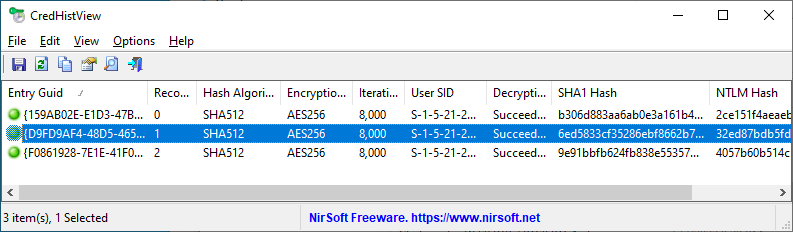|
|
|
|
| |
 |
CredHistView v1.01
Copyright (c) 2020 - 2023 Nir Sofer
|
Description
Every time that you change the login password on your system, Windows stores the hashes of the previous password in the CREDHIST file (Located in %appdata%\Microsoft\Protect\CREDHIST )
This tool allows you to decrypt the CREDHIST file and view the SHA1 and NTLM hashes of all previous passwords you used on your system.
In order to decrypt the file, you have to provide your latest login password.
You can this tool to decrypt the CREDHIST file on your currently running system, as well as to decrypt the CREDHIST stored on external hard drive.
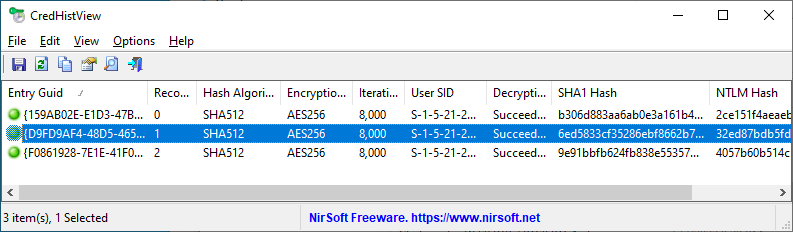
System Requirements
This tool works on any version of Windows, starting from Windows XP and up to Windows 11. Both 32-bit and 64-bit systems are supported.
Version History
- Version 1.01:
- Fixed a problem with decrypting the CREDHIST file on Windows 11 22H2.
- Version 1.00 - First release.
How to use CredHistView
CredHistView doesn't require any installation process or additional DLL files. In order to start using it, simply run the executable file - CredHistView.exe
After running CredHistView, the options window is displayed, and you have to provide the path of the CREDHIST filename you want to decrypt
(e.g: C:\Users\USer01\AppData\Roaming\Microsoft\Protect\CREDHIST ) and the last login password (or the SHA1 hash of this password) of the user.
If you login with Microsoft account, you have to extract the encryption password with the MadPassExt tool and then use it instead of the login password.
After typing the needed information, press the Ok button, and the information from the decrypted CREDHIST file will be displayed in the
main window of CredHistView.
What you can do with this tool
If you have an old copy of DPAPI-encrypted data originally encrypted with your previous login passwords, you can use the SHA1 hash extracted with this tool to decrypt the old DPAPI data.
Most NirSoft tools that decrypt DPAPI information (For example: DataProtectionDecryptor, OutlookAccountsView, ChromeCookiesView, ExtPassword! ) can accept the SHA1 hash of the password instead of the actual login password.
Translating CredHistView to other languages
In order to translate CredHistView to other language, follow the instructions below:
- Run CredHistView with /savelangfile parameter:
CredHistView.exe /savelangfile
A file named CredHistView_lng.ini will be created in the folder of CredHistView utility.
- Open the created language file in Notepad or in any other text editor.
- Translate all string entries to the desired language.
Optionally, you can also add your name and/or a link to your Web site.
(TranslatorName and TranslatorURL values) If you add this information, it'll be
used in the 'About' window.
- After you finish the translation, Run CredHistView, and all translated
strings will be loaded from the language file.
If you want to run CredHistView without the translation, simply rename the language file, or move
it to another folder.
License
This utility is released as freeware.
You are allowed to freely distribute this utility via CD-ROM, DVD,
Internet, or in any other way, as long as you don't charge anything for this and you don't
sell it or distribute it as a part of commercial product.
If you distribute this utility, you must include all files in
the distribution package, without any modification !
Disclaimer
The software is provided "AS IS" without any warranty, either expressed or implied,
including, but not limited to, the implied warranties of merchantability and fitness
for a particular purpose. The author will not be liable for any special, incidental,
consequential or indirect damages due to loss of data or any other reason.
Feedback
If you have any problem, suggestion, comment, or you found a bug in my utility,
you can send a message to support@nirsoft.net
CredHistView is also available in other languages. In order to change the language of
CredHistView, download the appropriate language zip file, extract the 'credhistview_lng.ini',
and put it in the same folder that you Installed CredHistView utility.
|
|
|