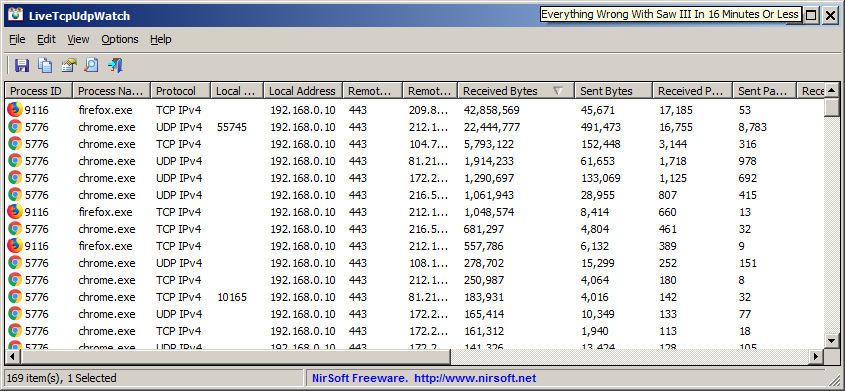| |

| LiveTcpUdpWatch v1.56
Copyright (c) 2018 - 2025 Nir Sofer
|
See Also
Description
LiveTcpUdpWatch is a tool for Windows that displays live information about all TCP and UDP activity on your system.
Every line in the main table of LiveTcpUdpWatch displays the protocol (TCP/UDP/IPv4/IPv6), local/remote IP address, local/remote port, number of sent/received bytes,
number of sent/received packets, connect/disconnect time (For TCP only), and the process (ID and path) responsible for this activity.
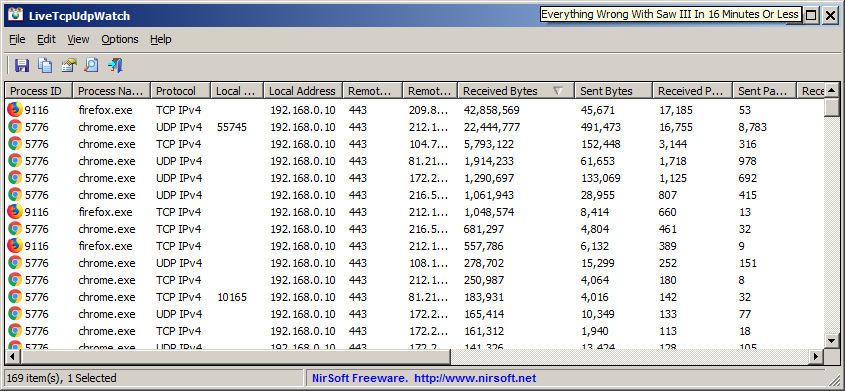
LiveTcpUdpWatch vs CurrPorts vs NetworkTrafficView
This tool may look very similar to other tools of NirSoft - CurrPorts and NetworkTrafficView, but every tool behave differently and uses different
technique to extract the network information.
- CurrPorts displays the current table of active TCP connections and TCP/UDP listening ports. but this technique has some disadvantages, for example, if UDP packets are sent
from your computer to remote network address, you won't see it with CurrPorts, because with UDP there is no really a connection and the UDP table contains only listening
UDP ports. The advantage of CurrPorts is the ability to use it without elevation (Run As Administrator).
- NetworkTrafficView uses network sniffing technique - It analyzes every packet sent/received by your network card and displays extensive summary according to the display mode you choose.
The disadvantages of this tool: You have to choose a network card and capture method for activating the network sniffer.
- LiveTcpUdpWatch uses event tracing API to get live information from Windows Kernel about every TCP/UDP packet sent/received on your system.
As opposed to CurrPorts, it captures all UDP activity with process information, but without the need of using a network sniffer.
System Requirements
This tool works on any version of Windows, starting from Windows XP and up to Windows 11. Both 32-bit and 64-bit versions of Windows are supported.
On Windows Vista and later this tool requires to run as Administrator (elevation).
Versions History
- Version 1.56:
- Added 'Clear All' toolbar button.
- Version 1.55:
- Custom context menu: You can now add your own menu items to the right-click context menu of the upper pane, by editing the configuration file (LiveTcpUdpWatch.cfg)
- See the 'Custom Context Menu' section for more information.
- Added new columns: Remote IP, Remote Host Name.
- Fixed issue: When copying data to the clipboard or exporting to tab-delimited file, every line contained an empty field in the end of the line.
- Version 1.51:
- Added 'Black Background' option (Under the View menu). When it's turned on, the main table is displayed in black background and white text, instead of default system colors.
- Added 'Full Screen' mode (View -> Full Screen or F11 key).
- Version 1.50:
- Added support for using the IP-Location files from https://github.com/sapics/ip-location-db for viewing country/city/ASN information of remote IP addresses.
- You can use all 3 types of CSV files: Country, City, and ASN.
- Both IPv4 and IPv6 files are supported.
- In order to use these IP-Location files, simply download the desired files and put them in the same folder of LiveTcpUdpWatch.exe with their original filename (For example: asn-country-ipv4.csv , asn-ipv4.csv, asn-ipv6.csv)
- Added 'ASN' and 'Organization' columns. These columns are filled if you download the ASN files (*asn-ipv4.csv and *asn-ipv6.csv )
- Version 1.45:
- Added 'Sort By' toolbar button.
- Version 1.44:
- Fixed bug: LiveTcpUdpWatch randomly crashed when using the GeoLite2 City database.
- Version 1.43:
- Fixed a bug with KiB unit on 'Bytes Counter Unit' option.
- Fixed a few high DPI mode issues
- Version 1.42:
- Added /Columns command-line option, which allows you to set the columns to display or the columns to export from command-line, for example:
LiveTcpUdpWatch.exe /Columns "Process Name,Process ID,Protocol,Remote Port,Remote Address,Received Bytes,Sent Bytes"
- Version 1.41:
- Fixed high CPU usage issue when capturing the network activity from command-line (/CaptureTime command)
- Version 1.40:
- Added 'Host Name Mode' option - 'Use DNS Cache' (the default option) or 'Resolve IP Addresses'.
- Be aware that if you choose the 'Resolve IP Addresses' option, LiveTcpUdpWatch will generate additional DNS traffic for every resolved IP address, and
this traffic will also be captured by LiveTcpUdpWatch...
- Version 1.36:
- Added GB and GiB to the 'Bytes Counter Unit' option.
- Added option to change the sorting column from the menu (View -> Sort By). Like the column header click sorting, if you click again the same sorting menu item, it'll switch between ascending and descending order. Also, if you hold down the shift key while choosing the sort menu item, you'll get a secondary sorting.
- Version 1.35:
- Updated to work properly in high DPI mode
- Version 1.34:
- Added 'Start As Hidden' option. When this option and 'Put Icon On Tray' option are turned on, the main window of LiveTcpUdpWatch will be invisible on start.
- Version 1.33:
- Added 'Copy Clicked Cell' option to the right-click context menu, which copies to the clipboard the text of cell that you right-clicked with the mouse.
- Version 1.32:
- The tooltip of the tray icon now shows the number of items displayed on the main window.
- Version 1.31:
- Fixed the /cfg command-line option to load the .cfg file from the current directory if full path is not specified.
- Version 1.30:
- Added 'Remote IP Country' column. In order to get IP country information in this column, you have to download one of the following databases and put the files in the same folder of LiveTcpUdpWatch.exe: http://software77.net/geo-ip/ or
GeoLite2 database (Only the CSV database is supported)
- Added option to check the remote IP address with the IPNetInfo tool. In order to use this feature, you have to put ipnetinfo.exe in the same folder of
LiveTcpUdpWatch.exe, select the items with the IP addresses you want to check, and then choose the 'Check Remote Address With IPNetInfo' option from the File menu or from the context menu.
- Version 1.26:
- Added 'Select All' and 'Deselect All' to the 'Column Settings' window.
- Version 1.25:
- Added thousands separator to all byte counter units.
- You can set any variable appears saved in the .cfg file from command-line. For example, this command set the speed unit to kB/Sec :
LiveTcpUdpWatch.exe /SpeedUnit 1
- Added 'Align Numeric Columns To Right' option (It's turned on by default).
- Version 1.20:
- Added option to filter by process name (In 'Advanced Options' window - F9).
- Version 1.16:
- Added 'Put Icon On Tray' option.
- Version 1.15:
- Added option to capture only the specified TCP/UDP ports (In 'Advanced Options' window - F9).
- Version 1.13:
- Added 'Save File Encoding' option.
- Version 1.12:
- Added 'Sort On Every Update' option.
- Version 1.11:
- Added 'Add Header Line To CSV/Tab-Delimited File' option (Turned on by default).
- Added 'Always On Top' option.
- Version 1.10:
- Added command-line options to save the report of LiveTcpUdpWatch into a file without displaying any user interface.
- Version 1.07:
- Added 'Save All Items' option (Shift+Ctrl+S).
- Version 1.06:
- Added option to choose another font (name and size) to display in the main window.
- Version 1.05:
- Added new option: 'Exclude Localhost Addresses';
- Added new option: 'Automatically Scroll Down On New Items'
- Version 1.00 - First release.
Start Using LiveTcpUdpWatch
LiveTcpUdpWatch doesn't require any installation process or additional DLL files. In order to start using it, simply run the executable file - LiveTcpUdpWatch.exe
After running LiveTcpUdpWatch, it immediately starts display any TCP/UDP activity on your system.
You can choose from the Options menu which protocols you want to capture (TCP, UDP, IPv4, IPv6).
You can also press Ctrl+X (Clear All) to clear all accumulated data and start again with empty table.
If you want to temporary stop the network tracing , simply uncheck the 'Capture Network Data' option or press F2.
If you want to see only the active TCP connections, simply turn on the 'Remove Closed TCP Connections' option (Under the Options menu).
Merge if only local port is different
If you want to decrease the number of lines displayed by LiveTcpUdpWatch, you can activate the following options: 'Merge TCP if only local port is different',
'Merge UDP if only local port is different' (Under the Options menu).
For example: If your Web browser creates 5 TCP connections to the same IP address and the same port (80 or 443) - instead of 5 lines, you'll get the summary of all
5 connections in one line and the 'Connections Count' column will display '5'.
For UDP, it's even more significant, because every DNS query is sent to the same remote address and port (53), but different local port, so activating the 'Merge UDP'
option will put all DNS activity in one line instead of many lines.
IP Address Country/City/ASN Information
Starting from version 1.50, you can use the IP-Location files from https://github.com/sapics/ip-location-db for viewing country/city/ASN information of remote IP addresses.
You can use all 3 types of CSV files: Country, City, and ASN.
Both IPv4 and IPv6 files are supported.
In order to use these IP-Location files, simply download the desired files and put them in the same folder of LiveTcpUdpWatch.exe with their original filename (For example: asn-country-ipv4.csv , asn-ipv4.csv, asn-ipv6.csv)
Integration with IPNetInfo utility
If you want to get more information about the remote IP address displayed in LiveTcpUdpWatch utility,
you can use the integration with IPNetInfo utility in order to easily view the IP address information loaded directly from WHOIS servers:
- Download and run the latest version of IPNetInfo utility and put ipnetinfo.exe in the same folder of LiveTcpUdpWatch.exe .
- Select the desired items, and then choose "Check Remote Address With IPNetInfo" from the File menu or from the right-click context menu.
- IPNetInfo will retrieve the information about remote IP addresses of the selected items.
Command-Line Options
|
/CaptureTime <Milliseconds>
|
Specifies the capture time in milliseconds for the save command-line options (/stext, /stab, /scomma, and so on...)
The default is 10000 milliseconds (10 seconds).
For example, if you want to capture the TCP/UDP activity for 20 seconds and then save the result to csv file:
LiveTcpUdpWatch.exe /CaptureTime 20000 /scomma "c:\temp\tcpudp.csv"
| |
/cfg <Filename>
|
Start LiveTcpUdpWatch with the specified configuration file.
For example:
LiveTcpUdpWatch.exe /cfg "c:\config\ltuw.cfg"
LiveTcpUdpWatch.exe /cfg "%AppData%\LiveTcpUdpWatch.cfg"
| |
/stext <Filename>
| Save the report of LiveTcpUdpWatch into a simple text file.
| |
/stab <Filename>
| Save the report of LiveTcpUdpWatch into a tab-delimited text file.
| |
/scomma <Filename>
| Save the report of LiveTcpUdpWatch into a comma-delimited text file (csv).
| |
/shtml <Filename>
| Save the report of LiveTcpUdpWatch into HTML file (Horizontal).
| |
/sverhtml <Filename>
| Save the report of LiveTcpUdpWatch into HTML file (Vertical).
| |
/sxml <Filename>
| Save the report of LiveTcpUdpWatch into XML file.
| |
/sjson <Filename>
| Save the report of LiveTcpUdpWatch into JSON file.
| |
/sort <column>
|
This command-line option can be used with other save options for sorting by the desired column.
The <column> parameter can specify the column index (0 for the first column, 1 for the second column, and so on) or
the name of the column, like "Local Address" and "Remote Address".
You can specify the '~' prefix character (e.g: "~Received Bytes") if you want to sort in descending order.
You can put multiple /sort in the command-line if you want to sort by multiple columns.
| |
/Columns <Comma Delimited Columns List>
|
Allows you to set the columns to display or the columns to export from command-line.
You have to specify the column names, delimited by comma, for example:
LiveTcpUdpWatch.exe /scomma c:\temp\tcp-udp-list.csv /Columns "Process Name,Process ID,Protocol,Remote Port,Remote Address,Received Bytes,Sent Bytes"
You can also specify the column names without space characters, for example:
LiveTcpUdpWatch.exe /Columns ""ProcessName,ProcessID,Protocol,RemotePort,RemoteAddress,ReceivedBytes,SentBytes"
|
Custom Context Menu
Starting from version 1.55, you can add your own custom menu items into the upper pane context menu of LiveTcpUdpWatch.
In order to do this, you have to exit completely from LiveTcpUdpWatch and then edit the LiveTcpUdpWatch.cfg file, located in the same folder
of LiveTcpUdpWatch.exe. You can edit LiveTcpUdpWatch.cfg with notepad or any other text editor.
The structure of the custom menu configuration is very simple, and looks like this:
[CustomMenu]
Caption0=Menu Caption
Command0=Menu Command
Caption1=Menu Caption
Command1=Menu Command
Caption2=Menu Caption
Command2=Menu Command
.
.
.
You can create up to 10 different menu items (from 0 to 9). The command string is an executable file with parameters that provide the information
about the selected items.
For example, the following menu item will ping the remote IP address of the selected item in a command-prompt window:
[CustomMenu]
Caption0=Ping This IP address
Command0=cmd.exe /K ping %RemoteIP%
LiveTcpUdpWatch will replace the %RemoteIP%variable with the remote IP address of the selected item.
You can use the following variables for the custom menu command (They are identical to the column names, but without the space characters):
%ProcessID%
%ProcessName%
%Protocol%
%LocalPort%
%LocalAddress%
%RemotePort%
%RemotePortName%
%RemoteAddress%
%ReceivedBytes%
%SentBytes%
%ReceivedPackets%
%SentPackets%
%ReceiveSpeed%
%SendSpeed%
%ConnectTime%
%DisconnectTime%
%AcceptTime%
%ConnectionsCount%
%DisconnectCount%
%ProcessPath%
%RemoteIPCountry%
%ASN%
%Organization%
%RemoteIP%
%RemoteHostName%
Finally, here's an example for full custom menu items.
Notice that Caption2 and Caption5 are actually a menu separator.
[CustomMenu]
Caption0=Ping Remote IP Address
Command0=cmd.exe /K ping %RemoteIP%
Caption1=Ping Remote Host Name
Command1=cmd.exe /K ping %RemoteHostName%
Caption2=-
Caption3=Open IP Address In Chrome
Command3=chrome.exe %RemoteIP%
Caption4=Open IP Address In Firefox
Command4=Firefox.exe %RemoteIP%
Caption5=-
Caption6=Google Search Remote IP
Command6=Firefox.exe https://www.google.com/search?q=%RemoteIP%
The custom menu of the above example looks like this:

Translating LiveTcpUdpWatch to other languages
In order to translate LiveTcpUdpWatch to other language, follow the instructions below:
- Run LiveTcpUdpWatch with /savelangfile parameter:
LiveTcpUdpWatch.exe /savelangfile
A file named LiveTcpUdpWatch_lng.ini will be created in the folder of LiveTcpUdpWatch utility.
- Open the created language file in Notepad or in any other text editor.
- Translate all string entries to the desired language.
Optionally, you can also add your name and/or a link to your Web site.
(TranslatorName and TranslatorURL values) If you add this information, it'll be
used in the 'About' window.
- After you finish the translation, Run LiveTcpUdpWatch, and all translated
strings will be loaded from the language file.
If you want to run LiveTcpUdpWatch without the translation, simply rename the language file, or move
it to another folder.
License
This utility is released as freeware.
You are allowed to freely distribute this utility via floppy disk, CD-ROM,
Internet, or in any other way, as long as you don't charge anything for this and you don't
sell it or distribute it as a part of commercial product.
If you distribute this utility, you must include all files in
the distribution package, without any modification !
Disclaimer
The software is provided "AS IS" without any warranty, either expressed or implied,
including, but not limited to, the implied warranties of merchantability and fitness
for a particular purpose. The author will not be liable for any special, incidental,
consequential or indirect damages due to loss of data or any other reason.
Feedback
If you have any problem, suggestion, comment, or you found a bug in my utility,
you can send a message to nirsofer@yahoo.com
LiveTcpUdpWatch is also available in other languages. In order to change the language of
LiveTcpUdpWatch, download the appropriate language zip file, extract the 'livetcpudpwatch_lng.ini',
and put it in the same folder that you Installed LiveTcpUdpWatch utility.
|
|