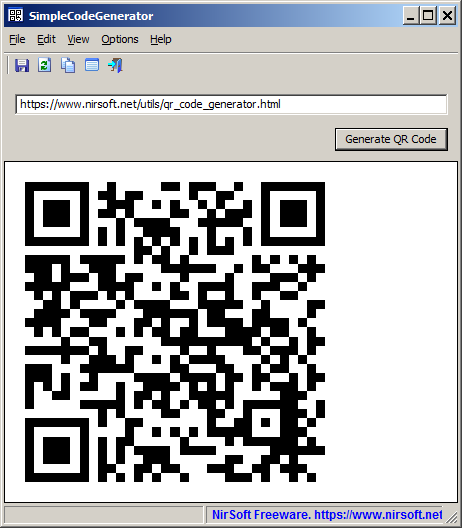|
|
|
|
| |

| SimpleCodeGenerator v1.17
Copyright (c) 2021 - 2025 Nir Sofer
|
Description
SimpleCodeGenerator is a simple tool for Windows that allows you to quickly generate QR Code for scanning with App on your Smartphone.
You can display the QR Code on the screen, copy it to the clipboard and then paste it to another program (as image), or save it image file - .png , .gif , .jpg , .tiff, or .bmp
SimpleCodeGenerator also allows you to generate QR Code from command line and save it as image file ( .png , .gif , .jpg , .tiff, or .bmp) without displaying any user interface.
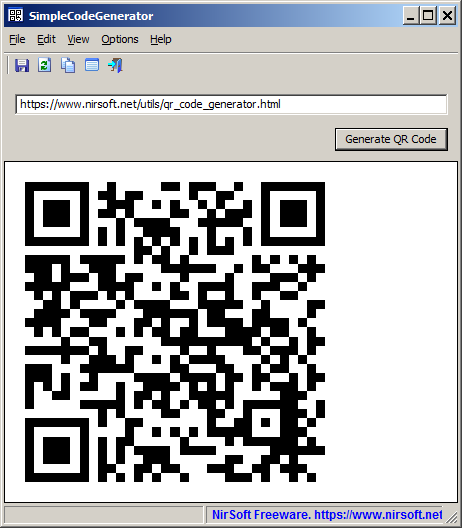
System Requirements
- This tool works on any version of Windows, starting from Windows XP and up to Windows 11. Both 32-bit and 64-bit systems are supported.
- This tool is just a small standalone .exe file (Less than 100KB !) that you can run on any system without installing anything.
Versions History
- Version 1.17
- Added 'Always On Top' option.
- Version 1.16
- Added /ShowFromFile and /SaveFromFile command-line options, which allow you to load the QR Code from a file.
- Version 1.15
- Fixed bug: The QR Code settings section disappeared when pressing the Esc key.
- Version 1.14
- You can now specify a double quote character from command-line by using a sequence of 2 double quote characters, for example:
SimpleCodeGenerator.exe /Show """Hello World"""
- Version 1.13
- Added CopyImageScaling and SaveImageScaling entries to the configuration file (SimpleCodeGenerator.cfg), which control the size of the generated image when you use the
'Save QR Code To Image File' and 'Copy Image' options. The default value is 5. You can increase this value if you want to generate larger images.
- Version 1.12
- Added 'Save Image With White Border' option (Under the Options menu). When it's turned on, white space is added around the QR Code in all saved images.
- Version 1.11
- Added /Clipboard command line option, which allows you to generate QR Code into the clipboard, for example:
SimpleCodeGenerator.exe /Clipboard "https://www.nirsoft.net/utils/qr_code_generator.html"
- Version 1.10
- You can now choose the desired error correction level (Low, Medium, Quartile, High) and QR Code versions range (between 1 and 40).
- Added new command-line options to set the error correction and QR Code version - /ErrorCorrection , /MinVersion , /MaxVersion
For example: SimpleCodeGenerator.exe /ErrorCorrection 2 /MinVersion 10 /MaxVersion 40
- Version 1.00 - First release.
What you can do with QR Codes
With this tool, you can create QR Codes that open a URL on the Web browser of your Smartphone, add a new contact to your Smartphone,
add new Wi-Fi network to your Smartphone, open map in the specified latitude/longitude, and more.
You simply have to type the correct QR Code string in SimpleCodeGenerator, generate the QR Code, and then scan it with
QR Code reader App on your Smartphone.
You can read this article to learn how to compose the QR Code string that will do what you need.
Start Using SimpleCodeGenerator
SimpleCodeGenerator doesn't require any installation process or additional DLL files. In order to start using it, simply run the executable file - SimpleCodeGenerator.exe
After running SimpleCodeGenerator, you can type the URL or other QR string in the text-box just below the toolbar, and then press the 'Generate QR Code' button or press the F5 key.
The QR Code will be displayed instantly in the main window of SimpleCodeGenerator.
Optionally, you can press F2 to copy the QR Code to the clipboard, and then paste it into another application, like MS-Word. You can also export the generated QR Code to png / gif / jpg / tiff / bmp file, by using the
'Save QR Code To Image File' option (Ctrl+S).
Multiple Lines Mode
If your QR Code string contains multiple lines (like a vCard QR Code), Go to the Options menu, select the 'Multiple Lines Mode' option (or simply press F7), and then SimpleCodeGenerator will allow
you to type a string with multiple lines.
Command-Line Options
|
/ErrorCorrection <1 - 4>
|
Set the error correction from command-line:
1 - Level L (Low)
2 - Level M (Medium)
3 - Level Q (Quartile)
4 - Level H (High)
|
|
/MinVersion <1 - 40>
|
Set the minimum version of the QR Code (between 1 and 40)
|
|
/MaxVersion <1 - 40>
|
Set the maximum version of the QR Code (between 1 and 40)
|
|
/Show <QR Code String>
|
This command generates the QR Code for the specified string, and displays it on the main window of SimpleCodeGenerator.
If your QR Code string contains multiple lines, you should use the '\r\n' escape sequence to specify the CR-LF characters.
If your QR Code string contains the '\' character, you should specify this character twice ('\\').
Examples:
SimpleCodeGenerator.exe /Show "https://www.nirsoft.net/utils/qr_code_generator.html"
SimpleCodeGenerator.exe /ErrorCorrection 2 /MinVersion 10 /MaxVersion 40 /Show "https://www.nirsoft.net/utils/qr_code_generator.html"
SimpleCodeGenerator.exe /Show "BEGIN:VCARD\r\nVERSION:3.0\r\nN:Sofer;Nir;;;\r\nFN:Nir Sofer\r\nTITLE:Programmer\r\nEMAIL;TYPE=INTERNET;TYPE=WORK;TYPE=PREF:support@nirsoft.net\r\nURL;TYPE=Homepage:https://www.nirsoft.net\r\nEND:VCARD"
|
|
/ShowFromFile <QR Code Filename>
|
This command generates the QR Code for the string stored in the specified filename, and displays it on the main window of SimpleCodeGenerator.
SimpleCodeGenerator can read files with the following character encoding: ANSI/ASCII, UTF-8 With BOM, UTF-16 With BOM.
Examples:
SimpleCodeGenerator.exe /ShowFromFile "c:\temp\qrcode1.txt"
SimpleCodeGenerator.exe /ErrorCorrection 2 /MinVersion 10 /MaxVersion 40 /ShowFromFile "c:\temp\qrcode2.txt"
|
|
/Save <QR Code String> <Image Filename> {Image Scaling}
|
This command generates the QR Code for the specified string, and then exports it to the specified image filename (.png , .gif , .jpg , .tiff, or .bmp file).
{Image Scaling} is an optional parameter that specifies the number of pixels to create in the image file for every pixel in the QR Code. For example: if you specify "10" - for every pixel in the QR Code,
you will get 10x10 pixels in the image file. If you don't specify the {Image Scaling} value, the default scaling is 5.
If your QR Code string contains multiple lines, you should use the '\r\n' escape sequence to specify the CR-LF characters.
If your QR Code string contains the '\' character, you should specify this character twice ('\\').
Examples:
SimpleCodeGenerator.exe /Save "https://www.nirsoft.net/utils/qr_code_generator.html" "c:\temp\qrcode1.png" 10
SimpleCodeGenerator.exe /ErrorCorrection 2 /MinVersion 10 /MaxVersion 40 /Save "https://www.nirsoft.net/utils/qr_code_generator.html" "c:\temp\qrcode1.png" 10
SimpleCodeGenerator.exe /Save "WIFI:T:WPA;S:MyWifi;P:WifiPass1234;;" "c:\temp\qrcode2.gif"
|
|
/SaveFromFile <QR Code Filename> <Image Filename> {Image Scaling}
|
This command generates the QR Code for the string stored in the specified filename, and then exports it to the specified image filename (.png , .gif , .jpg , .tiff, or .bmp file).
SimpleCodeGenerator can read files with the following character encoding: ANSI/ASCII, UTF-8 With BOM, UTF-16 With BOM.
{Image Scaling} is an optional parameter that specifies the number of pixels to create in the image file for every pixel in the QR Code. For example: if you specify "10" - for every pixel in the QR Code,
you will get 10x10 pixels in the image file. If you don't specify the {Image Scaling} value, the default scaling is 5.
Examples:
SimpleCodeGenerator.exe /SaveFromFile "c:\temp\qrcode1.txt" "c:\temp\qrcode1.png" 10
SimpleCodeGenerator.exe /ErrorCorrection 2 /MinVersion 10 /MaxVersion 40 /SaveFromFile "c:\temp\qrcode1.txt" "c:\temp\qrcode1.png" 10
|
|
/Clipboard <QR Code String> {Image Scaling}
|
This command generates the QR Code for the specified string, and then put in the clipboard.
{Image Scaling} is an optional parameter that specifies the number of pixels to create in the image file for every pixel in the QR Code. For example: if you specify "10" - for every pixel in the QR Code,
you will get 10x10 pixels in the image file. If you don't specify the {Image Scaling} value, the default scaling is 5.
Example:
SimpleCodeGenerator.exe /Clipboard "https://www.nirsoft.net/utils/qr_code_generator.html" 10
|
Translating SimpleCodeGenerator to other languages
In order to translate SimpleCodeGenerator to other language, follow the instructions below:
- Run SimpleCodeGenerator with /savelangfile parameter:
SimpleCodeGenerator.exe /savelangfile
A file named SimpleCodeGenerator_lng.ini will be created in the folder of SimpleCodeGenerator utility.
- Open the created language file in Notepad or in any other text editor.
- Translate all string entries to the desired language.
Optionally, you can also add your name and/or a link to your Web site.
(TranslatorName and TranslatorURL values) If you add this information, it'll be
used in the 'About' window.
- After you finish the translation, Run SimpleCodeGenerator, and all translated
strings will be loaded from the language file.
If you want to run SimpleCodeGenerator without the translation, simply rename the language file, or move
it to another folder.
License
This utility is released as freeware.
You are allowed to freely distribute this utility via CD-ROM, DVD,
Internet, or in any other way, as long as you don't charge anything for this and you don't
sell it or distribute it as a part of commercial product.
If you distribute this utility, you must include all files in
the distribution package, without any modification !
Disclaimer
The software is provided "AS IS" without any warranty, either expressed or implied,
including, but not limited to, the implied warranties of merchantability and fitness
for a particular purpose. The author will not be liable for any special, incidental,
consequential or indirect damages due to loss of data or any other reason.
Feedback
If you have any problem, suggestion, comment, or you found a bug in my utility,
you can send a message to support@nirsoft.net
SimpleCodeGenerator is also available in other languages. In order to change the language of
SimpleCodeGenerator, download the appropriate language zip file, extract the 'simplecodegenerator_lng.ini',
and put it in the same folder that you Installed SimpleCodeGenerator utility.
|
|
|