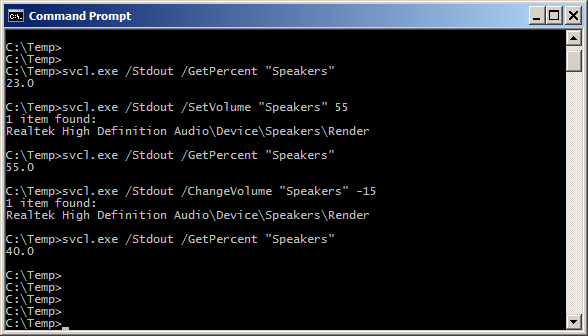|
|
|
|
| |
|
| SoundVolumeCommandLine v1.27
Copyright (c) 2021 - 2025 Nir Sofer
|
Description
SoundVolumeCommandLine (svcl.exe) is a console application that allows you to do many actions related to sound volume from command-line, including -
set sound volume of devices and applications, mute/unmute devices and applications, increase/decrease volume of devices and applications,
set the volume level of specific channel, set the default render/capture device, get the current sound volume level of specific device, and more...
svcl.exe is the console version of the SoundVolumeView tool, and you can use all commands of SoundVolumeView in svcl.exe, with exactly the same syntax.
If you want to learn how the use the commands of this tool, simply go to the 'Command-Line Options' section in the SoundVolumeView Web page.
There is also a new command, /Stdout , available only in svcl.exe, which sends information related to the executed command to stdout (see below).
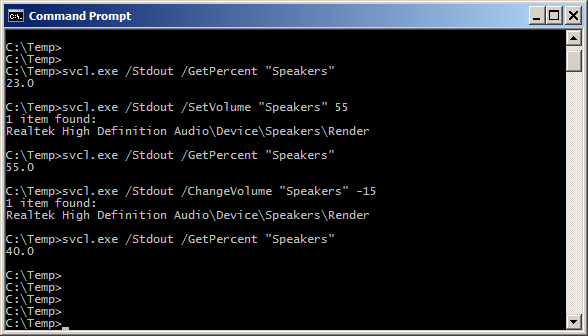
System Requirements
This utility works on Windows Vista, Windows 7, Windows 8, Windows 2008, Windows 10, and Windows 11.
Both 32-bit and 64-bit systems are supported.
Windows XP and older systems are not supported.
Versions History
- Version 1.27:
- Updated the /SetSpatial command to work on Windows 11 25H2.
- Version 1.26:
- Added /SetBooleanFxProperty command-line option, which allows you to turn on/off different options of a device, like 'Loudness Equalization', 'Headphone Virtualization', 'Voice Cancellation', and others.
- Version 1.25:
- Added /GetColumnValue command-line option, which allows to get a value of specific column for the specified item, for example:
svcl.exe /GetColumnValue "Realtek High Definition Audio\Device\Speakers\Render" "DeviceState"
- Version 1.20:
- Added /SaveDeviceFormat and /LoadDeviceFormat command-line options, which allows you to save the data of the device default format into a file, and then later load it back into the device.
- You should use these new commands if you have a format that cannot be set with the /SetDefaultFormat command.
- Version 1.15:
- Added /SetSpeakersConfig command-line option, which allows you to set the desired speakers configuration (Stereo, Quadraphonic, 5.1 Surround, 7.1 Surround) from command-line.
-
Added /Columns command-line option, which allows you to set the columns to display or the columns to export from command-line, for example:
svcl.exe /scomma "c:\temp\sound-items.csv" /Columns "Name,Command-Line Friendly ID,Volume Percent"
- Version 1.10:
- You can now use wildcard with the command-line friendly ID, for example:
svcl.exe /Switch "Realtek*\Device\Speakers\Render"
- You can now specify the number of channels in the /SetDefaultFormat command, for example:
svcl.exe /SetDefaultFormat "Speakers" 24 48000 4
- Version 1.05:
- Updated the /SetAppDefault and /SetSpatial commands to work on Windows 11.
- You can now use any variable inside the .cfg file of SoundVolumeView tool (SoundVolumeView.cfg) in order to set the configuration from command line, for example:
svcl.exe /SaveFileEncoding 3 /ShowUnpluggedDevices 1 /ShowDisabledDevices 1
- Version 1.00 - First release.
The /Stdout command-line option
By default, when you use a command to get the current sound volume or mute state, the value is returned through the return code of the .exe file and
you can get it with the %errorlevel% variable, for example:
svcl.exe /GetPercent "Realtek High Definition Audio\Device\Speakers\Render"
echo %errorlevel%
With svcl.exe, there is another option, you can add the /Stdout command, and then the value will be send to stdout and it'll be displayed inside your command prompt window, for example:
svcl.exe /Stdout /GetPercent "Realtek High Definition Audio\Device\Speakers\Render"
If you add the /Stdout command to a set command ( /SetVolume, /SetDefault , /Mute , /ChangeVolume , and others....) , the list of the found sound items will be sent to Stdout, so you can see which sound items are affected by the executed command.
Command-Line Examples
- Set the volume of Chrome Web browser to 50%:
svcl.exe /SetVolume "chrome.exe" 50
- Mute the volume of Firefox Web browser:
svcl.exe /Mute "Firefox.exe"
- Unmute the 'Speakers' device:
svcl.exe /Unmute "Speakers"
- Mute the 'System Sounds' of Windows operating system:
svcl.exe /Mute "System Sounds"
- Switch the microphone between mute and unmute state:
svcl.exe /Switch "Microphone"
- Switch the sound of VLC Player application between mute and unmute state:
svcl.exe /Switch "vlc.exe"
- Switch your default render device between Mute and Unmute state:
svcl.exe /Switch "DefaultRenderDevice"
- Decrease the volume of Speakers device by 5% :
svcl.exe /ChangeVolume "Speakers" -5
- Set the device that its ID is 'Realtek High Definition Audio\Device\Speakers\Render' as the default render device. (You can find the Device ID in SoundVolumeView tool - 'Command-Line Friendly ID' or 'Item ID' column)
svcl.exe /SetDefault "Realtek High Definition Audio\Device\Speakers\Render" all
- Switch the default render device, between the 2 specified devices. (You can find the Device ID in SoundVolumeView tool - 'Command-Line Friendly ID' or 'Item ID' column)
svcl.exe /SwitchDefault "{0.0.0.00000000}.{a77a09b2-1ec6-49c3-860a-68945904a2f1}" "{0.0.0.00000000}.{7747b192-73b2-47d3-a2c0-168e94af7f9e}" all
- Set the default render device only for Chrome Web browser (Works only starting from Windows 10 April 2018 Update)
svcl.exe /SetAppDefault "High Definition Audio Device\Device\Speakers\Render" all "chrome.exe"
- Set the volume level of all opened applications to 100%:
svcl.exe /SetVolume AllAppVolume 100
- Set the left channel to 50% on Chrome Web browser.
svcl.exe /SetVolumeChannels "chrome.exe" 50 100
- Sets the 'Spatial sound format' of the specified sound device on Windows 10.
svcl.exe /SetSpatial "High Definition Audio Device\Device\Speakers\Render" "Windows Sonic For Headphones"
- Get the current volume level (in percent) of 'Speakers' device and sent it to stdout.
svcl.exe /Stdout /GetPercent "Speakers"
- Write the list of all active sound items to stdout, in comma-delimited format.
svcl.exe /scomma ""
License
This utility is released as freeware.
You are allowed to freely distribute this utility via CD-ROM, DVD,
Internet, or in any other way, as long as you don't charge anything for this and you don't
sell it or distribute it as a part of commercial product.
If you distribute this utility, you must include all files in
the distribution package, without any modification !
Disclaimer
The software is provided "AS IS" without any warranty, either expressed or implied,
including, but not limited to, the implied warranties of merchantability and fitness
for a particular purpose. The author will not be liable for any special, incidental,
consequential or indirect damages due to loss of data or any other reason.
Feedback
If you have any problem, suggestion, comment, or you found a bug in my utility,
you can send a message to support@nirsoft.net
|
|
|