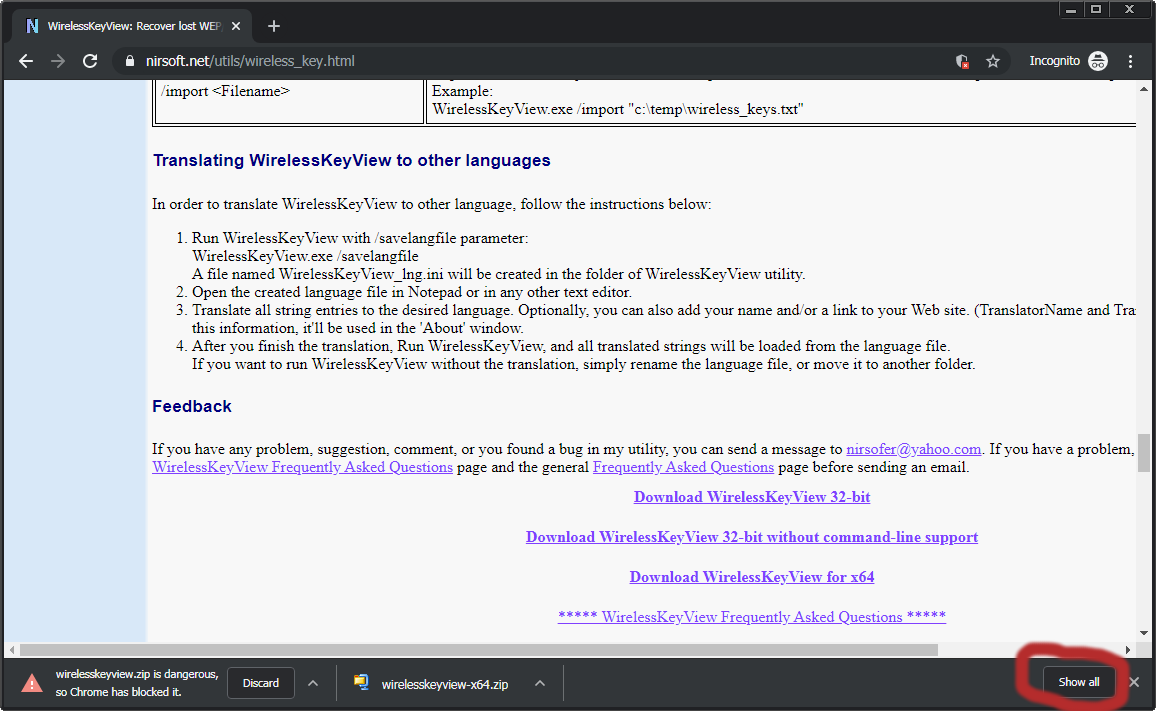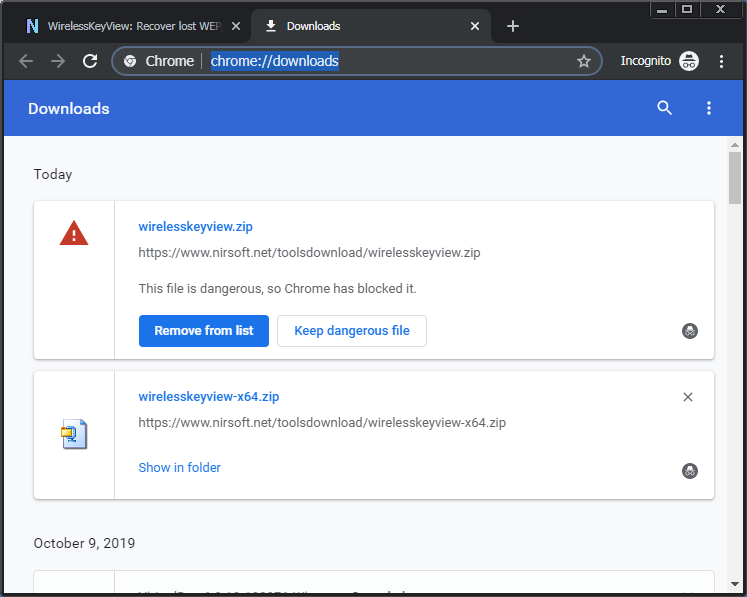| |
| Main Page |
| Blog |
| Search |
| FAQ |
| TOP 10 |
| Pad Files |
| Contact |
| About... |
| Donate |
| All Utilities |
| Password Tools |
| System Tools |
| Browser Tools |
| Programmer Tools |
| Network Tools |
| Outlook/Office |
| 64-bit Download |
| Panel |
| Forensics |
| Pre-Release Tools |
| Articles |
(The {Interface GUID} is the ID of your network adapter) If you try to open the XML file of your wireless network profile, you'll not see your saved Wi-Fi Password, because it's encrypted... In order to view all Windows 10 wifi passwords stored in your wifi profiles, you can use the WirelessKeyView tool. WirelessKeyView is a freeware tool that displays the list of all wifi passwords stored on your system by Windows 10 operating system, and it also works on previous versions of Windows. WirelessKeyView is a standalone .exe file (WirelessKeyView.exe) that you can put in any folder you like and run it without need of any installation process. 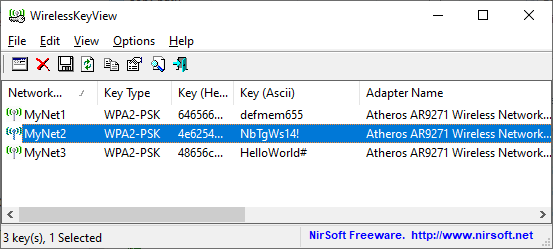 Before you go to download it, there is one problem... WirelessKeyView is very popular tool and hackers can easily use it to get the wifi password of another person, and thus many Antivirus companies choose to detect this tool
as security threat/Malware/Trojan. As the developer of this tool, I promise you that this tool only shows the wifi passwords to you, and it'll never send your wifi passwords or any other information to anyone.
The only risk from this tool is when unauthorised person accesses your computer , downloads this tool and then runs it to get your wifi passwords.
Also, in order to allow you to dowload the zip file without being blocked or deleted, the zip file is now protected with a password, and the password is specified below the download links, and you can click the password
to copy it to the clipboard.
After you download this tool and extract the .exe file, the Antivirus installed on your computer might delete or block the .exe file, so you may need to open your Antivirus program and release the file.
Before you go to download it, there is one problem... WirelessKeyView is very popular tool and hackers can easily use it to get the wifi password of another person, and thus many Antivirus companies choose to detect this tool
as security threat/Malware/Trojan. As the developer of this tool, I promise you that this tool only shows the wifi passwords to you, and it'll never send your wifi passwords or any other information to anyone.
The only risk from this tool is when unauthorised person accesses your computer , downloads this tool and then runs it to get your wifi passwords.
Also, in order to allow you to dowload the zip file without being blocked or deleted, the zip file is now protected with a password, and the password is specified below the download links, and you can click the password
to copy it to the clipboard.
After you download this tool and extract the .exe file, the Antivirus installed on your computer might delete or block the .exe file, so you may need to open your Antivirus program and release the file.
It is also possible that your Web browser will block the download (This problem especially occurs with the 32-bit version of WirelessKeyView), so you have to manually choose to release the file. Here's how to do it in Chrome Web browser:
|
|||