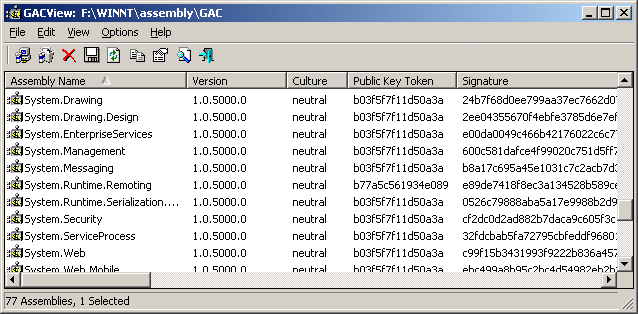| |
| Main Page |
| Blog |
| Search |
| FAQ |
| TOP 10 |
| Links |
| Awards |
| Pad Files |
| Contact |
| About... |
| Donate |
| All Utilities |
| Password Tools |
| System Tools |
| Browser Tools |
| Programmer Tools |
| Network Tools |
| Outlook/Office |
| 64-bit Download |
| Panel |
| Code Samples |
| Articles |
See Also
DescriptionGACView is an alternative to the standard .NET assembly viewer on Windows Explorer. In addition to the standard columns, GACView displays additional information for each assembly, like modified date, file size, full path of the assembly file, file version, and so on. GACView also allows you to delete an assembly the cannot be uninstalled in the regular way.
Using GACViewGACView doesn't require any installation process or additional DLLs. In order to start using it, just copy the executable file (gacview.exe) to any folder you like, and run it. The main window of GACView displays the list of all assemblies installed in the GAC. You can select one or more assemblies, and then uninstall them, delete them (If regular uninstall fails), or save the assemblies information to file. You can also install new assemblies by using "Install Assembly" option under the File menu, or by simply dragging the assembly that you want to install into the main window of GACView.
Notice About GAC Install OptionsThe 2 GAC install options (under Options menu) were added according to the assembly GAC API documentation, but it seems that these options don't really affect the way that an assembly is installed in the GAC. When a new version of assembly is installed, the new version is added to the GAC without overwriting the previous versions, even if you select one of these install options. (Bug in GAC APIs ??)
System RequirementsAlthough this utility is designed to work with .NET environment, the utility by itself wasn't written in .NET, which means that it can work in all versions of Windows, even if .NET Framework is not installed.
Versions History
Command-Line Options
LicenseThis utility is released as freeware. You are allowed to freely distribute this utility via floppy disk, CD-ROM, Internet, or in any other way, as long as you don't charge anything for this. If you distribute this utility, you must include all files in the distribution package, without any modification !
DisclaimerThe software is provided "AS IS" without any warranty, either expressed or implied, including, but not limited to, the implied warranties of merchantability and fitness for a particular purpose. The author will not be liable for any special, incidental, consequential or indirect damages due to loss of data or any other reason.
Translating GACView to other languagesIn order to translate GACView to other language, follow the instructions below:
FeedbackIf you have any problem, suggestion, comment, or you found a bug in my utility, you can send a message to nirsofer@yahoo.com
GACView is also available in other languages. In order to change the language of GACView, download the appropriate language zip file, extract the 'GACView_lng.ini', and put it in the same folder that you Installed GACView utility.
|
|||||||||||||||||||||||||||||||||||||||||||||