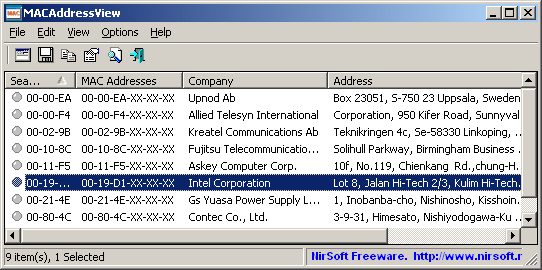| |

| MACAddressView v1.51 - MAC Address Lookup/Find Tool for Windows
Copyright (c) 2009 - 2025 Nir Sofer
|
See Also
- NK2Edit - Edit, merge and fix the AutoComplete files (.NK2) of Microsoft Outlook.
Description
MACAddressView is a MAC address lookup tool that allows you to easily find the company details
(company name, address, and country) according to the MAC address of a product.
MACAddressView also allows you to find MAC address records according to the company name, company address, or country name.
After finding the desired MAC address records, you can save them into text/xml/HTML/csv file or copy
them to the clipboard and paste them into Excel or other applications.
MACAddressView doesn't send any request to a remote server, it simply uses the internal MAC addresses database stored inside
the .exe file.
System Requirements
This utility can be used in any version of Windows, from Windows 98 and up to Windows 11.
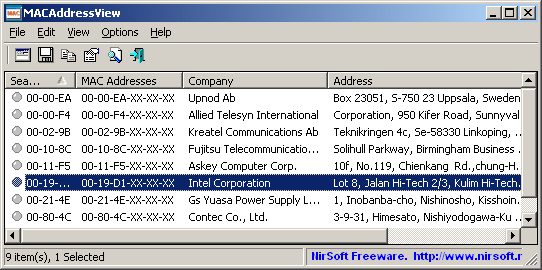
Versions History
- Version 1.51:
- Updated the internal MAC Addresses database.
- Version 1.50:
- Added 'Save All Items' option (Shift+Ctrl+S).
- Updated the internal MAC Addresses database.
- Version 1.48:
- Updated the internal MAC Addresses database.
- Version 1.47:
- Added 'MAC addresses on this computer' option to the 'Find MAC Address Records' window (Similar to the 'My MAC Addresses' button)
- Added option to specify the MAC addresses of the computer from command-line, for example:
MACAddressView.exe /Find 6 "" /scomma "c:\temp\mymacs.csv"
- Version 1.46:
- You can now send the data to stdout by specifying empty string as filename, for example:
MACAddressView.exe /find 1 "00-11-F5 00-21-4E 00-80-4C 00-C0-D6" /scomma "" | more
- Updated the internal MAC Addresses database.
- Version 1.45:
- Updated the internal MAC Addresses database.
- Version 1.44:
- Updated the internal MAC Addresses database.
- Version 1.43:
- Updated the internal MAC Addresses database.
- Version 1.42:
- Updated the internal MAC Addresses database.
- Version 1.41:
- Fixed bug: MACAddressView failed to remember the last size/position of the main window if it was not located in the primary monitor.
- Updated the internal MAC Addresses database.
- Version 1.40:
- Updated the internal MAC Addresses database.
- Version 1.39:
- Updated the internal MAC Addresses database.
- Version 1.38:
- Updated the internal MAC Addresses database.
- Version 1.37:
- Added new option: Add 'Cannot find MAC address' item if it's not in the list.
- Version 1.36:
- Updated the internal MAC Addresses database.
- Version 1.35:
- Fixed the 'Find MAC Address Records' window to support Ctrl+A (Select All).
- Version 1.33:
- Updated the internal MAC Addresses database.
- Version 1.32:
- Fixed to display the country column correctly with the latest oui.txt files.
- Updated the internal MAC Addresses database.
- Version 1.31:
- Updated the internal MAC Addresses database.
- Version 1.30:
- Added "Don't Add duplicate records" option.
- Updated the internal MAC Addresses database.
- Version 1.29:
- Updated the internal MAC Addresses database.
- Version 1.28:
- Removed the 32 KB size limitation from the main text-box in the 'Find MAC Address Records' window
- Version 1.27:
- Updated the internal MAC Addresses database.
- Version 1.26:
- Updated the internal MAC Addresses database.
- Version 1.25:
- Updated to accept MAC addresses in XXXXXXXXXXXX and XXXX.XXXX.XXXX formats.
- Updated the internal MAC Addresses database.
- Fixed MACAddressView to load the external oui.txt with extra spaces on every line.
- Version 1.21:
- Updated the internal MAC Addresses database.
- Fixed issue: Dialog-boxes opened in the wrong monitor, on multi-monitors system.
- Version 1.20:
- Added option to load all MAC Address records stored in the database.
- Updated the internal MAC Addresses database.
- Version 1.16:
- Updated the internal MAC Addresses database.
- Version 1.15:
- Updated the internal MAC Addresses database.
- Added 'Mark Odd/Even Rows' option, under the View menu. When it's turned on, the odd and even rows are displayed in different color, to make it easier to read a single line.
- Added 'Add Header Line To CSV/Tab-Delimited File' option. When this option is turned on, the column names are added
as the first line when you export to csv or tab-delimited file.
- Version 1.13 - Updated the internal MAC Address lookup database.
- Version 1.12 - Added /sort command-line option.
- Version 1.11 - Added 'My MAC Addresses' button to get information about the MAC Addresses of your network adapters.
- Version 1.10 - Added command-line support.
- Version 1.05 - Added 'Index' column that you can use to sort the MAC addresses list according to the order you added them.
- Version 1.00 - First release.
Using MACAddressView
MACAddressView doesn't require any installation process or additional DLL files.
In order to start using it, simply copy the executable file (MACAddressView.exe) to any folder you like, and run it.
After running MACAddressView, the 'Find MAC Address Records' will appear.
By default, the 'Find By' option is set to 'MAC Address'. In this mode, you can type one or more
MAC Addresses, separated by space, comma, or Enter key. You can try a full MAC address (like 01-02-03-04-05-06) or
only the first 3 bytes of the address (like 01-02-03).
After typing all MAC Addresses you need, click the 'Ok' button to view the details of all MAC records that
you asked.
You can also locate a MAC record according to the company name, company address, or country name.
You can look in the examples below to find out what you can do with these options.
Examples of what you can find with MACAddressView
- All MAC addresses range used by companies in Germany and Austria: Select 'Country Name' in 'Find By' combo-box,
and then in the large text-box, type Germany and Austria, in 2 separated lines.
- All MAC addresses range used by Intel: Select 'Company Name' in 'Find By' combo-box,
and then in the large text-box, type Intel.
- MAC addresses range used by companies in New York: Select 'Company Address' in 'Find By' combo-box,
and then in the large text-box, type 'New York'.
Using External File
Although MACAddressView has an internal database inside the .exe file, you can still use the latest MAC address lookup database
available from http://standards-oui.ieee.org/oui/oui.txt.
After downloading it, simply put the 'oui.txt' filename in the same folder of MACAddressView.exe, and run it.
When MACAddressView loads the data from external file, 'External File' phrase will appear in the window title.
Command-Line Options
|
/find <Find Type> <Find Text>
|
specifies the MAC addresses that you want to find. The <Find Type> should be: 1 for searching by MAC addresses,
2 for searching by company name,
3 for searching by company address, or
4 for searching by country name.
5 for all MAC addresses.
6 for all MAC addresses on your computer.
| |
/stext <Filename>
| Save the list of MAC Addresses into a regular text file.
| |
/stab <Filename>
| Save the list of MAC Addresses into a tab-delimited text file.
| |
/scomma <Filename>
| Save the list of MAC Addresses into a comma-delimited text file (csv).
| |
/stabular <Filename>
| Save the list of MAC Addresses into a tabular text file.
| |
/shtml <Filename>
| Save the list of MAC Addresses into HTML file (Horizontal).
| |
/sverhtml <Filename>
| Save the list of MAC Addresses into HTML file (Vertical).
| |
/sxml <Filename>
| Save the list of MAC Addresses into XML file.
| |
/sort <column>
|
This command-line option can be used with other save options for sorting by the desired column.
If you don't specify this option, the list is sorted according to the last sort that you made from the user interface.
The <column> parameter can specify the column index (0 for the first column, 1 for the second column, and so on) or
the name of the column, like "MAC Addresses" and "Company".
You can specify the '~' prefix character (e.g: "~Address") if you want to sort in descending order.
You can put multiple /sort in the command-line if you want to sort by multiple columns.
| |
/nosort
|
When you specify this command-line option, the list will be saved without any sorting.
|
Examples:
MACAddressView.exe /find 1 "00-11-F5 00-21-4E 00-80-4C 00-C0-D6"
MACAddressView.exe /find 4 "italy"
MACAddressView.exe /find 4 "germany" /shtml c:\temp\maclist.html
MACAddressView.exe /find 2 "intel" /shtml c:\temp\maclist.html
MACAddressView.exe /find 4 "germany" /shtml c:\temp\maclist.html /sort "Company"
MACAddressView.exe /Find 6 "" /scomma "c:\temp\mymacs.csv"
Translating MACAddressView to other languages
In order to translate MACAddressView to other language, follow the instructions below:
- Run MACAddressView with /savelangfile parameter:
MACAddressView.exe /savelangfile
A file named MACAddressView_lng.ini will be created in the folder of MACAddressView utility.
- Open the created language file in Notepad or in any other text editor.
- Translate all string entries to the desired language.
Optionally, you can also add your name and/or a link to your Web site.
(TranslatorName and TranslatorURL values) If you add this information, it'll be
used in the 'About' window.
- After you finish the translation, Run MACAddressView, and all translated
strings will be loaded from the language file.
If you want to run MACAddressView without the translation, simply rename the language file, or move
it to another folder.
License
This utility is released as freeware.
You are allowed to freely distribute this utility via floppy disk, CD-ROM,
Internet, or in any other way, as long as you don't charge anything for this.
If you distribute this utility, you must include all files in
the distribution package, without any modification !
Disclaimer
The software is provided "AS IS" without any warranty, either expressed or implied,
including, but not limited to, the implied warranties of merchantability and fitness
for a particular purpose. The author will not be liable for any special, incidental,
consequential or indirect damages due to loss of data or any other reason.
Feedback
If you have any problem, suggestion, comment, or you found a bug in my utility,
you can send a message to nirsofer@yahoo.com
MACAddressView is also available in other languages. In order to change the language of
MACAddressView, download the appropriate language zip file, extract the 'macaddressview_lng.ini',
and put it in the same folder that you Installed MACAddressView utility.
|
|