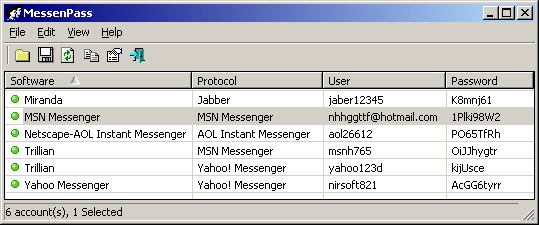| |

| MessenPass v1.43 - Recover Lost Instant Messenger Passwords
Copyright (c) 2004 - 2014 Nir Sofer
|
Related Utilities
Related Links
Description
MessenPass is a password recovery tool that reveals the passwords of the following instant messenger applications:
- MSN Messenger
- Windows Messenger (In Windows XP)
- Windows Live Messenger (In Windows XP/Vista/7)
- Yahoo Messenger (Versions 5.x and 6.x)
- Google Talk
- ICQ Lite 4.x/5.x/2003
- AOL Instant Messenger v4.6 or below, AIM 6.x, and AIM Pro.
- Trillian
- Trillian Astra
- Miranda
- GAIM/Pidgin
- MySpace IM
- PaltalkScene
- Digsby
MessenPass can only be used to recover the passwords for the current logged-on user on your local computer, and it only works if you chose the remember your password in one of the above programs.
You cannot use this utility for grabbing the passwords of other users.
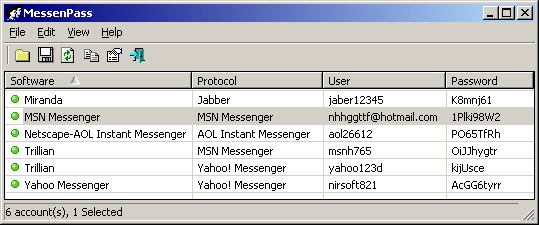
Known Problems
False Alert Problems: Some Antivirus programs detect MessenPass utility as infected with Trojan/Virus.
Click here to read more about false alerts in Antivirus programs
If your Antivirus software shows a false alert, you can use the following article that explains how to send a report about a false positive
issue to your Antivirus company:
How to Report Malware or False Positives to Multiple Antivirus Vendors
Search for other utilities in NirSoft
Versions History
- Version 1.43:
- Removed the command-line options that export the passwords to a file from the official version.
A version of this tool with full command-line support will be posted on separated Web page.
- Version 1.42:
- Added 'Mark Odd/Even Rows' option, under the View menu. When it's turned on, the odd and even rows are displayed in different color, to make it easier to read a single line.
- Version 1.41:
- Added 'Copy Password' option (Ctrl+P).
- Version 1.40:
- Added an option to export the passwords into KeePass csv file (In 'Save Selected Items').
You can use the created csv file to easily import your messenger passwords into KeePass password manager.
- Added 'Add Header Line To CSV/Tab-Delimited File' option. When this option is turned on, the column names are added as the first line when you export to csv or tab-delimited file.
- You can now send the email passwords list to stdout by specifying an empty filename ("") in the command-line of all save parameters.
For example: mspass.exe /stab "" >> c:\temp\passwords.txt
- Version 1.35 - Added 'Password Strength' column, which calculates the strength of the password and displays it as
Very Weak, Weak, Medium, Strong, or Very Strong.
- Version 1.30 - Fixed issue: MessenPass created a file named '1.bin' under e:\temp if this folder was existed. This file was created for debugging purposes but accidently remained in the release version too.
- Version 1.29 - Fixed MessenPass to work with the latest version of Miranda.
- Version 1.28 - Fixed a crash problem with Application Compatibility Engine on Windows 7/Vista.
- Version 1.27 - Added sorting command-line options.
- Version 1.26 - Added AutoComplete support for 'Select Folders' dialog-box.
- Version 1.25 - Added support for Trillian Astra.
- Version 1.24 - Added support for Digsby.
- Version 1.23 - Fixed bug: Exception window appeared when starting MessenPass in some systems.
- Version 1.22 - Added support for imvu.com passwords stored by Firefox and IE7.
- Version 1.21 - Added support for ebuddy.com and Google Talk passwords stored by Firefox.
- Version 1.20 - Added support for Paltalk.
- Version 1.18 - Added support for saving as comma-delimited file.
- Version 1.17 - Added support for MySpace IM.
- Version 1.16 - Added support for Google Talk password, if it's stored by Google Desktop.
- Version 1.15 - The configuration is now saved to a file instead of the Registry.
- Version 1.14 - Added support for AIM 6.x and AIM pro.
- Version 1.13 - Windows Live Messenger passwords are now shown under Vista even without admin rights.
- Version 1.12 - Fixed bug: Pidgin passwords were not shown when using the save command-line options.
- Version 1.11 - Added support for Pidgin (Successor of GAIM)
- Version 1.10 - Added support for Windows Live Messenger under Vista. (Requires to run as admin)
- Version 1.08 - Added support for Google Talk.
- Version 1.07 - Added support for Windows Live Messenger and for Yahoo accounts in Miranda.
- Version 1.06 - Added support for SIP and Exchange Instant Messaging accounts on Windows Messenger.
- Version 1.05 - Added support for newer versions of Miranda.
- Version 1.04 - Added support for MSN Messenger 7.5 (Multiple accounts)
- Version 1.03 - Added command-line support.
- Version 1.02 - Added support Versions 5.x of Yahoo Messenger.
- Version 1.01 - Added support for ICQ Lite 4.x/2003
- Version 1.00 - First release.
Installing MessenPass
MessenPass can be used without any installation process, simply by running the executable file
(mspass.exe) from the zip file.
If you want to install MessenPass with automatic creation of program group icons and uninstall support,
download and run the self-install executable file.
Using MessenPass
When you run MessenPass, it automatically detects the Instant Messenger applications installed on your computer,
decrypts the passwords they store, and displays all user name/password pairs that it found in the main window of MessenPass.
If from some reason, MessenPass fails to locate the installed Instant Messenger application, you can try
to manually select the right folder of your IM application by using 'Select Folders' option (from the File menu).
On the main window of MessenPass, you can select one or more password items, and then copy
them to the clipboard in tab-delimited format (you can paste this format into Excel or Open-Office Spreadsheet),
or save them into text/html files.
Command-Line Options
You can also save the passwords of your Instant Messenger applications without displaying any
user interface, by using the following command-line options:
|
/stext <Filename>
| Save all instant messenger passwords into a regular text file.
| |
/stab <Filename>
| Save all instant messenger passwords into a tab-delimited text file.
| |
/scomma <Filename>
| Save all instant messenger passwords into a comma-delimited text file.
| |
/stabular <Filename>
| Save all instant messenger passwords into a tabular text file.
| |
/shtml <Filename>
| Save all instant messenger passwords into HTML file.
| |
/sverhtml <Filename>
| Save all instant messenger passwords into HTML file. (vertical)
| |
/sxml <Filename>
| Save all instant messenger passwords into XML file.
| |
/skeepass <Filename>
| Save all instant messenger passwords into KeePass csv file.
| |
/sort <column>
|
This command-line option can be used with other save options for sorting by the desired column.
If you don't specify this option, the list is sorted according to the last sort that you made from the user interface.
The <column> parameter can specify the column index (0 for the first column, 1 for the second column, and so on) or
the name of the column, like "Software" and "Protocol".
You can specify the '~' prefix character (e.g: "~User") if you want to sort in descending order.
You can put multiple /sort in the command-line if you want to sort by multiple columns.
Examples:
mspass.exe /shtml "f:\temp\mspass.html" /sort 2 /sort ~1
mspass.exe /shtml "f:\temp\mspass.html" /sort "Protocol" /sort "User"
| |
/nosort
|
When you specify this command-line option, the list will be saved without any sorting.
|
Translating MessenPass to other languages
MessenPass allows you to easily translate all menus, dialog-boxes, and other strings
to other languages.
In order to do that, follow the instructions below:
- Run MessenPass with /savelangfile parameter:
mspass.exe /savelangfile
A file named mspass_lng.ini will be created in the folder of MessenPass utility.
- Open the created language file in Notepad or in any other text editor.
- Translate all menus, dialog-boxes, and string entries to the desired language.
- After you finish the translation, Run MessenPass, and all translated
strings will be loaded from the language file.
If you want to run MessenPass without the translation, simply rename the language file, or move
it to another folder.
License
This utility is released as freeware. You are allowed to freely use it at your home
or in your company. However, you are not allowed to make profit from this software or to
charge your customers for recovering their passwords with this software, unless you got a permission from the software author.
You are also allowed to freely distribute this utility via floppy disk, CD-ROM,
Internet, or in any other way, as long as you don't charge anything for this.
If you distribute this utility, you must include all files in
the distribution package, without any modification !
Disclaimer
The software is provided "AS IS" without any warranty, either expressed or implied,
including, but not limited to, the implied warranties of merchantability and fitness
for a particular purpose. The author will not be liable for any special, incidental,
consequential or indirect damages due to loss of data or any other reason.
Feedback
If you have any problem, suggestion, comment, or you found a bug in my utility,
you can send a message to nirsofer@yahoo.com
MessenPass is also available in other languages. In order to change the language of
MessenPass, download the appropriate language zip file, extract the 'mspass_lng.ini',
and put it in the same folder that you Installed MessenPass utility.
|
|