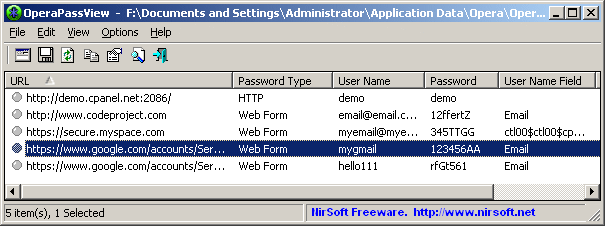| |
| Main Page |
| Blog |
| Search |
| FAQ |
| TOP 10 |
| Pad Files |
| Contact |
| About... |
| Donate |
| All Utilities |
| Password Tools |
| System Tools |
| Browser Tools |
| Programmer Tools |
| Network Tools |
| Outlook/Office |
| 64-bit Download |
| Panel |
| Forensics |
| Pre-Release Tools |
| Articles |
Related LinksNotice: This tool only works on old versions of Opera (Below version 15). Today Opera is based on the code of Chrome Web browser, so you should use ChromePass or WebBrowserPassView instead of this tool.
DescriptionOperaPassView is a small password recovery tool that decrypts the content of the Opera Web browser password file (wand.dat) and displays the list of all Web site passwords stored in this file. You can easily select one or more passwords in the OperaPassView window, and then copy the passwords list to the clipboard and save it into text/html/csv/xml file.
System RequirementsThis utility works on any version of Windows, starting from Windows 2000 and up to Windows 7/2008. You can use this utility even if Opera Web browser is not installed on your system, as long as you have the wand.dat filename.
Known Limitations
Versions History
Using OperaPassViewOperaPassView doesn't require any installation process or additional dll files. In order to start using it, simply run the executable file - OperaPassView.exeAfter you run OperaPassView, it automatically tries to locate the wand.dat of the current logged-on user and display all Web site passwords stored in this file. You can also manually choose the desired wand.dat filename by using the 'Advanced Options' window (F8) or simply by dragging the wand.dat filename from Explorer into the main window of OperaPassView. When OperaPassView displays the passwords list, you can select one or more of these passwords and then copy them to the clipboard (Ctrl+C) or use the save option (Ctrl+S) for saving them into html/xml/csv/text file.
Command-Line Options
Translating OperaPassView to other languagesIn order to translate OperaPassView to other language, follow the instructions below:
LicenseThis utility is released as freeware. You are allowed to freely distribute this utility via floppy disk, CD-ROM, Internet, or in any other way, as long as you don't charge anything for this. If you distribute this utility, you must include all files in the distribution package, without any modification !
DisclaimerThe software is provided "AS IS" without any warranty, either expressed or implied, including, but not limited to, the implied warranties of merchantability and fitness for a particular purpose. The author will not be liable for any special, incidental, consequential or indirect damages due to loss of data or any other reason.
FeedbackIf you have any problem, suggestion, comment, or you found a bug in my utility, you can send a message to nirsofer@yahoo.com
OperaPassView is also available in other languages. In order to change the language of OperaPassView, download the appropriate language zip file, extract the 'operapassview_lng.ini', and put it in the same folder that you Installed OperaPassView utility.
|
|||||||||||||||||||||||||||||||||||||||||||||||||||||||||||||||||||||||||||||||||||||||||||||||||||||||||||||||||||||||||||||||||||||