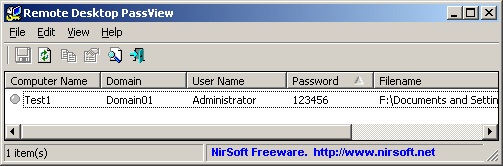| |
| Main Page |
| Blog |
| Search |
| FAQ |
| TOP 10 |
| Pad Files |
| Contact |
| About... |
| Donate |
| All Utilities |
| Password Tools |
| System Tools |
| Browser Tools |
| Programmer Tools |
| Network Tools |
| Outlook/Office |
| 64-bit Download |
| Panel |
| Forensics |
| Pre-Release Tools |
| Articles |
DescriptionRemote Desktop PassView is a small utility that reveals the password stored by Microsoft Remote Desktop Connection utility inside the .rdp files.
Notice: Currently, this tool doesn't work with the latest versions of Remote Desktop Connection utility.
You can use the following tools to get the passwords stored by new versions of Remote Desktop Connection (6.0 or higher):
Versions History
LicenseThis utility is released as freeware. You are allowed to freely distribute this utility via floppy disk, CD-ROM, Internet, or in any other way, as long as you don't charge anything for this. If you distribute this utility, you must include all files in the distribution package, without any modification !Be aware that selling this utility as a part of a software package is not allowed !
DisclaimerThe software is provided "AS IS" without any warranty, either expressed or implied, including, but not limited to, the implied warranties of merchantability and fitness for a particular purpose. The author will not be liable for any special, incidental, consequential or indirect damages due to loss of data or any other reason.
Using Remote Desktop PassViewRemote Desktop PassView doesn't require any installation process or additional DLL files. Just copy the executable (rdpv.exe) to any folder you like, and run it. After you run rdpv.exe, the main window display the passwords of .rdp located under your "My Documents" folder. The default .rdp file (Default.rdp) is usually stored in this locationIf you want to recover that password of another .rdp file, just drag the file from Explorer into the window of Remote Desktop PassView utility or use the "Open .rdp File" option from the File menu. Be aware that Remote Desktop PassView can only recover the passwords created by your current logged on user. It cannot recover the passwords of .rdp files created by other users.
Translating Remote Desktop PassView To Another LanguageRemote Desktop PassView allows you to easily translate all menus, dialog-boxes, and other strings to other languages.In order to do that, follow the instructions below:
FeedbackIf you have any problem, suggestion, comment, or you found a bug in my utility, you can send a message to nirsofer@yahoo.com
|
|||||||||||||||||||||||||||||||||||||||||||||||||||||||||||||||||||||||||||||||||||||||||||||||||