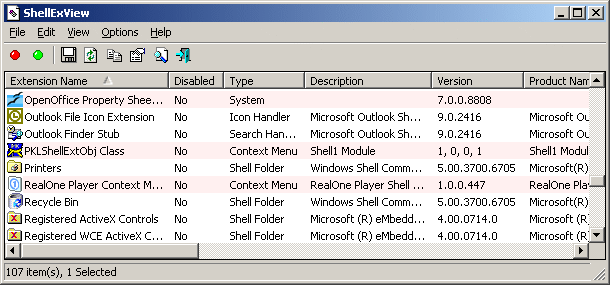| |

| ShellExView v2.01 - Shell Extensions Manager
Copyright (c) 2003 - 2019 Nir Sofer
|
Related Utilities
See Also
- NK2Edit - Edit, merge and fix the AutoComplete files (.NK2) of Microsoft Outlook.
Description
Shell Extensions are in-process COM objects which extend the abilities of Windows operating system.
Most shell extensions are automatically installed by the operating system, but there are
also many other applications that install additional shell extension components.
For example: If you install WinZip on your computer, you'll see a special WinZip menu
when you right-click on a Zip file. This menu is created by adding a shell extension to the system.
The ShellExView utility displays the details of shell extensions installed on your computer,
and allows you to easily disable and enable each shell extension.
ShellExView can be used for solving context-menu problems in Explorer environment.
For more information, read the following article:
Fix: Slow Right Click and Explorer Crashes Caused by Shell Extensions
System Requirements
This utility works on any version of Windows, starting from Windows 98 and up to Windows 10.
x64 versions of Windows are also supported.
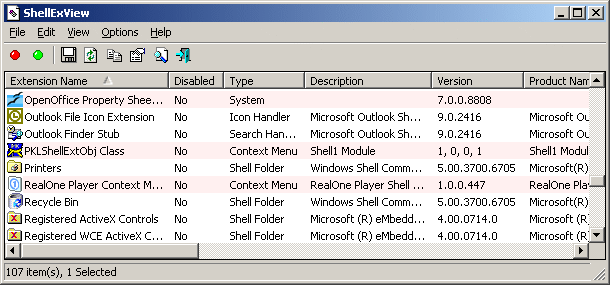
Versions History
| 10/06/2019 | 2.01 |
- Fixed bug: ShellExView crashed on some systems.
| | 07/03/2019 | 2.00 |
- Fixed to detect properly the filename of .NET extensions.
| | 30/08/2015 | 1.97 |
- Fixed the 'Restart Explorer' option to work properly on Windows 10.
| | 07/08/2015 | 1.96 |
- Fixed bug: When the 'Hide All Microsoft Extensions' option was turned on, ShellExView didn't display it as checked.
- Fixed bug: ShellExView failed to detect some shell extensions.
| | 02/07/2015 | 1.95 |
- Added 'Hide All Microsoft Extensions' option.
- Added 'Missing File' column (Displays 'Yes' if the shell extension file is missing).
| | 26/05/2014 | 1.90 |
- Added 'Thumbnail Handler' and 'Preview Handler' shell extensions that ShellExView failed to locate in previous versions.
| | 05/09/2013 | 1.86 |
- Fixed bug: ShellExView failed to extract the digital signatures on some systems.
| | 19/08/2013 | 1.85 |
- Fixed issue: Microsoft shell extensions displayed as non-Microsoft if the company name was 'Microsoft Corp.'
- Added 'Digital Signature' column, which displays the signer name if the shell extension dll is signed with a digital signature.
This column is active only when 'Read Digital Signatures' option (Under the Options menu) is turned on. (by default it's turned off)
- Added 'Auto Size Columns+Headers' option.
| | 13/06/2013 | 1.81 |
- Added secondary sorting: When clicking the column headers of 'Type', 'Company', and other columns , the list is sorted by the selected column first, and then by the 'Extension Name' column.
| | 31/05/2013 | 1.80 |
- Added 'Show 32-bit Shell Extensions' option, under the Options menu, available only on 64-bit systems.
When it's turned on, ShellExView loads the 32-bit instance of installed shell extensions. (Similar to the /wow64 command-line option)
| | 25/09/2012 | 1.76 |
- Fixed issue: The properties window opened in the wrong monitor, on multi-monitors system.
| | 09/09/2012 | 1.75 |
- Added 'Restart Explorer' (Ctrl+E) option, under the Options menu, which allows you to easily restart Windows Explorer if the
disabling/enabling a shell extension doesn't affect Explorer immediately (Very useful for Windows 7/2008/Vista).
| | 19/03/2012 | 1.70 |
- Added 'Put Icon On Tray' option.
| | 24/10/2011 | 1.68 |
- Added shell extensions under LibraryFolder\Background key.
| | 03/10/2011 | 1.67 |
- You can now drag one or more files from the window of ShellExView into Explorer window or other application.
| | 18/05/2011 | 1.66 |
- Added 'Show Time In GMT' option.
| | 10/03/2011 | 1.65 |
- Added support for 3 types of shell extensions: Disk Cleanup Handlers, Icon Overlay Handlers, and Property Handlers
| | 26/02/2011 | 1.60 |
- Added /enable and /disable command-line options, which allow you to disable/enable shell extensions automatically
from command-line without displaying any user interface, by specifying the CLSID of the shell extension.
| | 14/02/2011 | 1.55 |
- Fixed bug: ShellExView failed to detect some shell extensions (When the CLSID was specified as Registry key instead of Registry value).
- Added .NET detection - When there is a .NET extension, ShellExView now detect the real
shell extension dll instead of displaying the .NET core dll (mscoree.dll)
- Added .NET column, which displays 'Yes' if the shell extension was created in .NET
| | 21/11/2010 | 1.50 |
- Added 'Google Search - Filename' and 'Google Search - Extension Name' options,
which allows you to easily search for information about the selected shell extension in Google.
| | 20/09/2010 | 1.48 |
- Added 'Add Header Line To CSV/Tab-Delimited File' option. When this option is turned on, the column names are added as the first line when you export to csv or tab-delimited file.
| | 18/05/2010 | 1.47 |
- Fixed ShellExView x64 to require to run as admin under Windows 7/Vista, like the 32-bit version.
| | 03/05/2010 | 1.46 |
- Added 'Preview Handler' shell extensions.
| | 07/11/2009 | 1.45 |
- On x64 systems, ShellExView now always shows the shell extensions for x64 applications, even on the 32-bit version of ShellExView.
If you want to get the shell extensions list for 32-bit applications, use ShellExView with /wow64 command-line option.
- Added /remote command-line option, which allows you to view/enable/disable shell extensions in a remote computer on your network.
| | 29/08/2009 | 1.41 |
- Changed the definition of 'Suspicious Shell Extensions' - In previous versions,
Every shell extension with read-only attribute marked as Suspicious, which confused some users,
because there are many legitimated shell extensions that set a read-only attribute, probably to protect them from delete by the user.
However, if a shell extension has an hidden attribute, it'll still be marked as suspicious.
| | 22/08/2009 | 1.40 |
| | 05/04/2009 | 1.37 |
- ShellExView now displays a special warning when trying to disable a shell extension of shell32.dll
| | 07/01/2009 | 1.36 |
- Fixed bug: ShellExView crashed when using it with the save command-line options.
| | 24/11/2008 | 1.35 |
- Added support for using ShellExView with external drive (by using /external command-line option).
| | 10/11/2008 | 1.30 |
- Added 'Filter By Extension Type' option - Allows you to select which type of shell extensions you want to view.
| | 24/10/2008 | 1.25 |
- New restriction: ShellExView won't allow you to disable at once more than 15 shell extensions created by Microsoft.
The reason for this restriction is that recently there were a few cases of people that disabled most of their shell extensions,
including system extensions that installed as a part of the operating system, and then found themselves with a system that cannot boot properly.
| | 02/10/2008 | 1.24 |
- Fixed bug: Exception window appeared when starting ShellExView in some systems.
| | 08/07/2008 | 1.23 |
- Fixed bug: The dates displayed in system locale format, instead of user locale.
| | 14/05/2008 | 1.22 |
- Added shell extensions under "My Network Places", "Entire Network", and "Remote Computer" Registry keys.
- Added 3 columns: "My Network Places", "Entire Network", and "Remote Computer"
(which tells you whether the Shell Extension was added into these folders)
| | 03/05/2008 | 1.21 |
- Fixed bug: The main window lost the focus when the user switched to another application and then returned back to ShellExView.
| | 24/04/2008 | 1.20 |
- Added support for saving as comma-delimited text file
| | 22/11/2007 | 1.19 |
- Under Vista, ShellExView now requires to run as administrator.
| | 21/09/2007 | 1.18 |
- Configuration of ShellExView is now saved to a cfg file instead of the Registry.
| | 04/08/2007 | 1.17 |
- Added support for properly enabling/disabling shell extensions under Windows Vista.
(The disabled shell extensions are added to 'HKEY_LOCAL_MACHINE\SOFTWARE\Microsoft\Windows\CurrentVersion\Shell Extensions\Blocked' key in the Registry)
- Added x64 version (as a separated download) for using under Windows Vista x64.
- Added shell extensions under SystemFileAssociations key.
| | 16/02/2007 | 1.16 |
- Fixed bug: When a filename was enclosed with quotes, ShellExView failed to display the properties of the file.
| | 12/08/2006 | 1.15 |
- A tooltip is displayed when a string in a column is longer than the column length.
| | 30/12/2005 | 1.14 |
- Added shell extensions under HKEY_CLASSES_ROOT\Directory\Background
| | 15/07/2005 | 1.13 |
- New columns: File Attributes and File Size.
- New option: Mark Suspicious Shell Extensions - mark in red color shell extensions with
unusual file attribues (hidden attribue) or with unusual file extensions.
| | 21/06/2005 | 1.12 |
- New shell extension types: InfoTip Handler, Shell Link, Structure Storage, MetaData.
- Multiple shell extensions with the same CLSID are now displayed in separated entries.
- Added support for Windows XP style.
| | 27/02/2005 | 1.11 |
- New shell extension type: URL Search Hook.
- Open the CLSID key of the shell extension in RegEdit.
- New column: File Extensions.
| | 25/11/2004 | 1.10 |
- New columns: File Created Time, CLSID Modified Time, Microsoft.
- New extensions types: Browser Helper Object, IE Toolbar, Explorer Bar, IE Extensions.
- Choose columns dialog-box.
- Auto-Size columns.
- Find dialog-box.
- HTML Reports.
- Save as XML file.
- Mark disabled items in gray color.
- Mark non-Microsoft extensions in pink color.
- Ability to translate to other languages.
| | 23/08/2003 | 1.01 |
Critical bug from previous version (1.00) was fixed:
In some circumstances, after disabling a shell extension and then enabling it again,
the shell extension continued to be disabled, even if ShellExView show that it's enabled.
| | 05/06/2003 | 1.00 |
First Release.
|
License
This utility is released as freeware.
You are allowed to freely distribute this utility via floppy disk, CD-ROM,
Internet, or in any other way, as long as you don't charge anything for this.
If you distribute this utility, you must include all files in
the distribution package, without any modification !
Disclaimer
The software is provided "AS IS" without any warranty, either expressed or implied,
including, but not limited to, the implied warranties of merchantability and fitness
for a particular purpose. The author will not be liable for any special, incidental,
consequential or indirect damages due to loss of data or any other reason.
Download links are on the bottom of this page
Using ShellExView
The ShellExView is a standalone executable. It doesn't require any installation process
or additional DLLs. Just copy it to any folder you want, and run it.
After you run it, wait a few seconds until ShellExView loads all shell extensions items.
The main window of ShellExView displays the details of all shell extensions in 12 different columns:
| Extension Name |
The name of the shell extension, as it appears in the Registry.
| | Disabled |
Tells you whether the shell extension is disabled.
| | Type |
The type of the shell extension. There are more than 10 different types of shell extensions.
For more information about the types of shell extensions, see the table below.
| | Description |
Description of the shell extension item. This information is extracted from the DLL file that contains this shell extension.
| | Version |
Version of the shell extension item. This information is extracted from the DLL file that contains this shell extension.
| | Product Name |
The name of the product that created this shell extension. This information is extracted from the DLL file that contains this shell extension.
| | Company |
The name of the company that created this shell extension.
| | My Computer |
Tells you whether the "My Computer" folder contains this shell extension.
This column is only relevant to "Shell Folder" extensions.
| | Desktop |
Tells you whether the "Desktop" folder contains this shell extension.
This column is only relevant to "Shell Folder" extensions.
| | Control Panel |
Tells you whether the "Control Panel" folder contains this shell extension.
This column is only relevant to "Shell Folder" extensions under Windows 2000/XP.
| | Filename |
The filename that contains this shell extension.
| | CLSID |
The CLSID of this shell extension.
| | File Created Time |
The creation time of the extension dll.
You can use this field in order to find out when the extension was installed on your system.
| | CLSID Modified Time |
The Modified Time of CLSID in the Registry. Only available under Windows NT/2000/XP.
| | Microsoft |
Specifies whether the extension was created by Microsoft ('Yes' value) or by other
company ('No' value).
| | File Extensions |
Specifies a list of file extensions (like .txt, .html) that use this shell extension.
| | File Attributes |
Specifies the attributes of the shell extension file. (H for hidden, R for read-only, and so on)
| | File Size |
Specifies the size (in bytes) of the shell extension file.
|
There are more than 10 types of shell extension, here's a small description for each type:
| Shell Folder |
Provides special system folders like "Printers", "Fonts", "Recycle Bin", and more...
| | Context Menu |
Provides the ability to add new items to the context menu of particular file type.
| | Drag & Drop Handler |
Provides the ability to add new items to the context menu that appears when you drag a file with right mouse button.
| | Icon Handler |
Provides the ability to dynamically assign icons to file objects.
| | Copy Hook Handler |
This type of shell extension is called when a file is moved, copies, renamed or deleted.
| | Drop Handler |
Provides the ability to control the "Drop" behavior of files.
| | Data Handler |
Provides the ability to copy files/objects to the clipboard.
| | Property Sheet |
Property Sheet dialog boxes.
| | Search Handler |
Provides the ability to create a system search engine (Like the standard "Search For Files or Folders" module)
| | Column Handler |
Provides the ability to add new columns to the details view of Explorer window.
| | Thumbnail |
Provides the ability to display images in "Thumbnail" view.
| | Browser Helper Object |
Provides the ability to customize and control the Internet Explorer browser.
| | IE Toolbar |
Provides the ability to add new toolbars into Internet Explorer (like Yahoo! Toolbar)
| | Explorer Bar |
Provides the ability to add Explorer bars to Internet Explorer.
| | URL Search Hook |
Browser extension stored under Software\Microsoft\Internet Explorer\URLSearchHooks.
| | System |
All other types of shell extensions that ShellExView utility cannot recognize are
categorized as "System" type.
|
Disable/Enable Shell Extensions
The ShellExView utility allows you to disable and enable the shell extensions components on your system.
In order to disable or enable a shell extension item, select the desired item, and
from the File menu (or from the pop-up menu) select the appropriate option - "Enable Selected Items" or "Disable Selected Items".
Here's 2 examples of useful things that you can do with this feature:
- Context Menu: Some applications, like WinZip, CuteFTP, and others, add some
items to the context menu when you right-click on a file in explorer window.
If you disable the appropriate shell extension, you won't get these additional menu items.
In order to locate the desired shell extension item:
- Sort the extensions list by the "Type" column and look at all "Context Menu" items.
- Search the application that creates the menu you want to disable. The icon near each item can help to locate the desired shell extension.
- Shell Folder: When you enter into some special folders like "History" and
"Temporary Internet Files", you don't see the real file system, but the a
virtual folder that the shell extension create for you.
If you want to watch the real file system inside "History" or "Temporary Internet Files",
you can disable the appropriate shell extension items.
Sending report to shellfix.nirsoft.net
If you solved a problem by disabling a shell extension in your Explorer, and you want to share it with others, you can use the 'Send Report To ShellFix'
option to publish the information in http://shellfix.nirsoft.net.
You can find full instructions about how to send a report in the main page of http://shellfix.nirsoft.net Web site.
Add/Remove special folders to "My Computer" and "Desktop" folders
Some special shell folders like "Printers", "Recycle Bin", "Scheduled Tasks", "Network and Dial-up Connections", "Mobile Device", and others
can be added (and be removed) to "My Computer", "Desktop", and even to "Control Panel" (Only in Windows 2000) by using the ShellExView utility.
For Example: Under Windows 2000, you can add the "Printers", "Recycle Bin",
and "Scheduled Tasks" folders to "My Computer".
In order to do that, select the item that you want to add or remove (You can only use "Shell Folder" items)
and from the File menu, select the appropriate add/remove option.
Be aware that there are some shell folders that cannot be added to "My Computer" or "Desktop" folders.
For example: adding the "Administrative Tools" folder to "My Computer" won't work properly as you might expect.
Mark Suspicious Shell Extensions
Most shell extensions use standard file extensions (.dll, .ocx or .cpl) as well as they usually don't turn on their system attribues (read-only/hidden/system).
If ShellExView detect shell extension with unusual file extension or with unusual attribute (e.g: shell extension dll that is marked as hidden in the file system),
it'll be marked in red color. It's recommended to deeply check these unusual shell extensions to insure that they are not unwanted malicious programs that penetrated into your system.
Command-line options
|
/stext <Filename>
| Save the list of shell extensions into a regular text file.
| |
/stab <Filename>
| Save the list of shell extensions into a tab-delimited text file.
| |
/scomma <Filename>
| Save the list of shell extensions into a comma-delimited text file.
| |
/stabular <Filename>
| Save the list of shell extensions into a tabular text file.
| |
/shtml <Filename>
| Save the list of shell extensions into HTML file.
| |
/sverhtml <Filename>
| Save the list of shell extensions into vertical HTML file.
| |
/sxml <Filename>
| Save the list of shell extensions into XML file.
| |
/NoLoadSettings
| Run ShellExView without loading your last settings. (window position, columns size, etc. )
| |
/wow64
|
On x64 systems, load ShellExView for using with 32-bit applications.
| |
/external <Windows Directory> <User Profile Folder (Optional)>
|
Run ShellExView on external instance of Windows operating system.
This option can be useful when you have Windows operating system that cannot boot properly.
The <User Profile Folder> parameter is optional. If you don't specify it, ShellExView won't load extensions lists that are stored in HKEY_CURRENT_USER.
Example:
shexview.exe /external "k:\windows" "k:\Documents and Settings\Administrator"
| |
/remote < \\ComputerName >
|
Use ShellExView with the shell extensions of a remote computer on your network.
You must have full administrator access on the remote computer in order to use this feature.
If you fail to connect the remote computer with ShellExView, read the instructions in the following Blog post:
How to connect a remote Windows 7/Vista/XP computer with NirSoft utilities.
| |
/disable <CLSID>
|
Disables the specified shell extension.
You should specify the exact CLSID value that you see in the CLSID column, for example:
shexview.exe /disable {120B94B5-2E6A-4F13-94D0-414BCB64FA0F}
| |
/enable <CLSID>
|
Enables the specified shell extension.
You should specify the exact CLSID value that you see in the CLSID column, for example:
shexview.exe /enable {120B94B5-2E6A-4F13-94D0-414BCB64FA0F}
|
Translating ShellExView to other languages
In order to translate ShellExView to other language, follow the instructions below:
- Run ShellExView with /savelangfile parameter:
shexview.exe /savelangfile
A file named shexview_lng.ini will be created in the folder of ShellExView utility.
- Open the created language file in Notepad or in any other text editor.
- Translate all string entries to the desired language.
Optionally, you can also add your name and/or a link to your Web site.
(TranslatorName and TranslatorURL values) If you add this information, it'll be
used in the 'About' window.
- After you finish the translation, Run ShellExView, and all translated
strings will be loaded from the language file.
If you want to run ShellExView without the translation, simply rename the language file, or move
it to another folder.
Feedback
If you have any problem, suggestion, comment, or you found a bug in my utility,
you can send a message to nirsofer@yahoo.com
ShellExView is also available in other languages. In order to change the language of
ShellExView, download the appropriate language zip file, extract the 'shexview_lng.ini',
and put it in the same folder that you Installed ShellExView utility.
|
|