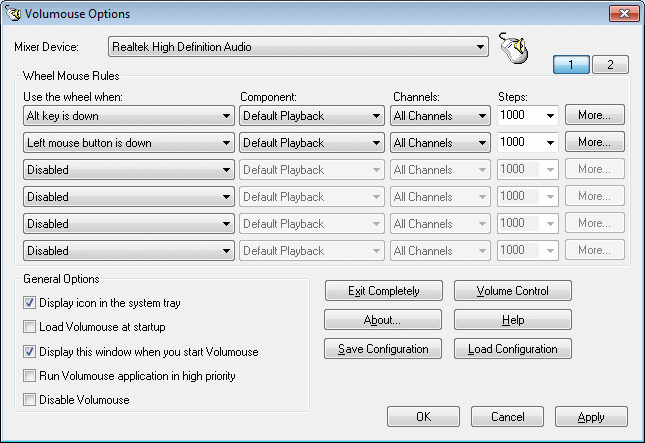| |

| Volumouse v2.20 - Control the sound volume with a wheel mouse
Copyright (c) 2004 - 2025 Nir Sofer
|
Description
Volumouse provides you a quick and easy way to control the sound volume on your system - simply by rolling the wheel of your wheel mouse.
It allows you to define a set of rules for determining when the wheel will be used for changing the sound volume.
For example:
You can configure Volumouse to use your mouse wheel for volume control when the Alt key is hold down,
when the left mouse button is down, when the mouse cursor is over the taskbar, and so on...
When the conditions that you define are not satisfied, your mouse wheel will be used for the regular scrolling tasks, exactly as before.
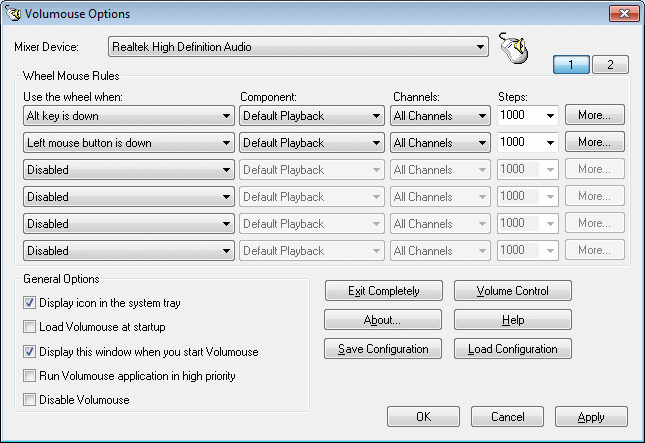
System Requirements
- Windows operating system: Windows 98, Windows ME, Windows NT, Windows 2000, Windows XP, Windows Server 2003, Windows 7/Vista/2008/8/10/11. (Windows 95 is not supported)
- Wheel mouse
- Sound card.
Known Issues
- On Windows Vista/7/2008/8/10/11 - If UAC is turned on, Volumouse cannot work with applications that
you run as Administrator. If you want that Volumouse will be able to capture mouse events from
application that you run as Administrator, you should also run Volumouse as Administrator.
Additional Plugins
- HideThisApp Plugin - Allows you to hide the active window by pressing a key combination, and
showing it again by pressing another key combination.
- MoveResize Plugin - allows you to resize or move the current active window by rolling the mouse wheel or by pressing a hot-key.
- OpenCloseCD Plugin - allows you to open and close the door of your CD-ROM/DVD by rolling the mouse wheel or by pressing a hot-key.
Versions History
- Version 2.20:
- Added 'Laptop Brightness' option to control the brightness of laptop screen.
- Version 2.15:
- Added option to change the monitor brightness/contrast using DDC/CI.
- Be aware that this feature works properly only if your monitor supports it.
- If you have multiple monitors, you can select the desired monitor in the 'Advanced Rule Options' window. By default, the primary monitor is selected.
- Version 2.10:
- Volumouse now uses completely different method to hook the mouse wheel events. This change has multiple advantages:
- It fixes the problem with the taskbar of Windows 11.
- It fixes the problem with the trackbar indicator on Windows 10.
- There is no need for the hook DLL anymore (vlmshlp.dll)
- volumouse is just a single .exe file that works with both 32-bit and 64-bit applications.
- Mouse over the title bar - Updated to work properly with non-standard title bars (Like in Chrome, Firefox, and Explorer windows of Windows 10/11)
- Version 2.03:
- 'Mouse cursor is over the taskbar' now also works with the taskbar on secondary monitor (Windows 8).
- Version 2.02:
- When trying to use Volumouse 32-bit on 64-bit systems, Volumouse now displays a warning.
- Version 2.01:
- Fixed a problem with the percent label of on-screen indicator in some systems.
- Version 2.00:
- Volumouse now allows you to configure up to 12 rules, in 2 pages.
- Volumouse x64 now supports both x64 applications and 32-bit applications.
- On Windows Vista/7/2008 you can now change the volume of specific application.
- On Screen Display indicator now allows you to add your own text that describes the rule.
- Added 'Send Hot Keys' component, which allows you to send the specified keys combination to
the active application on every wheel move. (Be careful with this feature: Don't use it with
Ctrl/Shift/Alt keys on the rule's condition)
- Added "Don't restrict the indicator position to screen size" option for TrackBar
indicators. This feature may be useful for users with multiple monitors.
- Version 1.72:
- Fixed issue for multiple monitors - Volumouse now open the options windows in the primary screen.
- Version 1.71:
- Fixed bug in Windows 7/Vista: When choosing 'Default Playback' or 'Default Recording' option,
the channels combo-box was disabled, so you could not use the mute/unmute option on default Playback/Recording.
- Version 1.70:
- Added 2 new conditions for working with almost any application window: 'The specified application window is focused' and 'Mouse cursor is over the specified window'.
You can specify the desired window according to window title and/or window class, in the Advanced Rule Options.
- Changed the installer - Now the Volumouse setup .exe is created with NSIS instead of my old ZipInstaller.
- Fixed bug: In new Volumouse installations, the OSD indicator was transparent, instead of green.
- Version 1.67:
- Fixed bug: Windows key settings were not saved when you exit from Volumouse.
- Version 1.66:
- Added support for Windows key (in separated check-box) when using hot keys instead of wheel mouse.
- Version 1.65:
- Added support for setting the color of On Screen Display.
- Added support for displaying the percent label in 'On Screen Display'.
- Action add/change: 'The cursor is on screen corners' action now really works only when the cursor is on screen corners.
There is a new action, 'The cursor is on screen edges' that works like the corners action in previous versions.
- Version 1.60:
- Added new type of indicator: On Screen Display. (Only for Windows 2000 or greater)
- Added enable/disable options. When Volumouse is disabled,
scrolling the wheel mouse or pressing the hot-key combination
will make the regular task and won't be captured by volumouse.
- On 64-but systems, you can now run 2 separated instances of Volumouse.
one for using it with 32-bit applications, and the other for using it with 64-bit applications.
- Version 1.57:
- Add new option: Increase steps value on high volume.
- Version 1.56:
- New Rule Condition: When VLC Player is focused.
- Version 1.55:
- Added /cfg command-line option to load the configuration of Volumouse from another file.
(For example: volumouse.exe /cfg "c:\temp\vm.cfg")
- Version 1.54:
- Fixed problems with multiple monitors.
- Version 1.53:
- Fixed bug: Volumouse failed to change the volume when the component type is 'Default Playback' or 'Default Recording' (in Vista)
- Version 1.52:
- Increased the width of drop-down lists.
- Added negative values to steps combo-box.
- Version 1.51:
- Version 1.50:
- Volumouse now works under Windows Vista (both 32-bit and x64 versions)
- Under Vista, there is no default mixer device anymore, but you can select the default playback and recording device in the component combo-box.
- Under Vista, You can select more 6 channels, in addition to the 2 standard left and right channels.
- Under Vista, changing the master volume doesn't affect the default left/right balance, as in the previous version of Windows.
- All default settings are now saved into .cfg file instead of the Registry.
- Added new options to "Use the wheel when" combo-box: Windows Media Center is focused, iTunes is focused, Mouse cursor is over the Vista Gadgets,
GOM Player is focused, Alt+Shift are down, Alt+Ctrl are down, Ctrl+Shift are down, The cursor is on screen corners.
- New option: Use hot-keys instead of the mouse wheel.
- Added additional rule line (6 instead of 5 in previous versions...)
- Version 1.31:
- New option in device combo-box - Use the default playback device in Control Panel.
- When Windows Media Player is focused - Now also works in full screen mode.
- Version 1.30:
- Fixed bug: When Word/Excel window is focused, the volume change is faster than other windows.
- Ability to control the left/right balance.
- Save/load all Volumouse configuration to file.
- Version 1.21:
- New option: Run Volumouse application in high priority.
- Version 1.20:
- Component names change: sound component names are now loaded from the operating system
- New option: Display percent label on the indicator.
- New option: Activate the rule only after specified number of wheel moves.
- New option: indicator position fix - move the indicator position according to your preference.
- New option: Use different mixer device in each rule.
- Fixed bug: In previous version, Volumouse always used the first mixer device, even if you selected another one...
- New rule condition: "no button/key is pressed" -
Use this rule if you want to replace the normal behaviour of the wheel.
- Windows XP Style: The indicator and other elements are now displayed according to your XP style.
- Version 1.10:
- New option: Display on-screen indicator while changing the sound volume.
- New option: Mute/unmute the sound volume.
- New Rule Conditions: Mouse cursor is over a title bar, BSPlayer is focused.
- Non-Sound Components: Now you can also use volumouse to make your windows transparent (On Windows 2000/XP) or to change the brightness of the entire screen (only if you have a video card that supports this feature).
- Version 1.00 - First release.
Upgrading Volumouse from previous versions
If you have a previous version of Volumouse,
you don't have to remove the old version before installing the new one.
You can simply overwrite the previous version with the new version.
However, You must do it according to the following instructions:
- Exit completely from Volumouse. (The pink button)
- Install Volumouse, as you did with the previous version.
Installing/Removing Volumouse
There are 2 methods to install Volumouse on your system:
- Manual Installation: (For advanced users only !)
In order to manually install Volumouse on your system, follow the instructions below:
- Create a new folder for Volumouse utility (Under your 'Program Files' folder, or anywhere else you like).
- Extract all files from the zip file (volumouse.zip) into the new folder that you created.
- Optionally, create a shortcut to volumouse.exe on your desktop or under your start-menu.
- Start using Volumouse, simply by running the executable - volumouse.exe
In order to remove Volumouse from your system, follow the instructions below:
- To ensure that Volumouse is not running in your system, Select 'Exit Completely' from the options dialog-box or from popup menu of the taskbar icon.
- Delete the folder that you created during the installation process.
- Automatic Installation (With self-install executable)
In order to install Volumouse with self-install executable, follow the instructions below:
- Download and run the Volumouse self-install executable.
- Select the desired installation settings, and click 'install' to start installing Volumouse.
- After installation is completed, run Volumouse from the your start-menu.
In order to remove Volumouse that you previously installed with ZipInstaller:
- First, you must ensure that Volumouse is not running in your system.
In order to do that, select 'Exit Completely' from the options dialog-box (the pink button) or from popup menu of the taskbar icon.
- Go to the Add/Remove Programs module, choose Volumouse entry, and select to remove it from your system.
Using Volumouse
When you run Volumouse, the main options window is displayed, in order to allow you to configure Volumouse according to your needs.
You can always return again to the 'options' window by clicking on the tray icon of Volumouse.
Volumouse allows you to define up to 5 different rules for determining when and how the wheel should be used to control the sound volume.
When you run Volumouse in the first time, it defines for you 2 default rules:
When the alt key is down and when the left mouse button is down.
You can accept the default settings by pressing OK button, or change the rules list according to your preferences.
Wheel Mouse Rules
Each rule contains 4 basic fields:
- Use the wheel when:
This field represents the condition of the rule.
For example: if your select 'Shift key is down', this rule will be activated only while the shift key is hold down.
You can also disable a rule by selecting 'Disabled' in this field.
- Component:
This field determines that sound component that you want to control with this rule.
The default and the most useful component is the 'Master Volume' of your system.
- Channels:
The default and the most useful option in this field is 'All Channels' - which means that both right and left channels are changed to the same values.
If from some reason, you want to change only one channel separately - you can use the 'Left Channel' and 'Right Channel' options.
Starting from version 1.10, 'Mute / Unmute' option is also available.
If you select this option, scrolling the wheel down will mute the sound, and
scrolling the wheel up will unmute the sound.
- Steps:
The number of steps added to the sound volume for each move of the mouse wheel.
If you increase this number, the volume will be changed faster when you scroll the wheel.
there are also more advanced options for each rule, you can configure them by clicking the 'More...' button of the desired rule.
More Rule Options
- Activate the rule only after...
Allows you to activate the rule only after specified number of wheel moves.
- Left / Right Balance:
Allows you to control the balance of left and right channels.
For example: If you want that the volume of the left channel will always be 50% of the right channel volume,
set the right value to 1.0 and the left value to 0.5
On-Screen Indicator
Starting from version 1.10, Volumouse allows you display an indicator on the screen when you use the wheel for adjusting the volume.
You can configure the on-screen indicator by using the following options in the 'advanced rule options' dialog-box: (click the 'More...' button in order to get this dialog-box)
- Type: The type of the on-screen indicator. You can select vertical trackbar,
horizontal trackbar, or 'none' - if you don't want to display any indicator.
- Size: The size of indicator - in pixels.
- Delay: The number of milliseconds that the indicator will be displayed on the screen after you
finish to adjust the volume. The default value is 500 milliseconds.
- Position: the horizontal and vertical position of the indicator. By default, the indicator is displayed in the position of the mouse cursor.
- Transparency: Allows you to display the indicator as transparent. Only works on Windows 2000/XP.
Non-Sound Components
Volumouse was originally created for controlling the sound volume with the mouse wheel.
However, starting from version 1.10, I decided to add 2 additional components that
are not really related to sound, but they might be useful for some people:
- Window Transparency: (Works only on Windows 2000/XP)
Allows you make any window transparent !
In order to use this feature, define a new rule with this component,
go with mouse cursor to the window that you want to make transparent,
hold down the right keys or buttons according the the condition that you chose, and then scroll down the wheel to make the window transparent !
- Screen Brightness:
Allows you to change the brightness of the entire screen.
Important Notice: Changing the screen brightness is achieved by setting the gamma ramp values into the video card.
Unfortunately, many video cards don't support this feature, so the 'Screen Brightness' component may not work
in your system.
Using the mouse wheel when specific application is in focus
Starting from version 1.70 of Volumouse, there are 2 new conditions that allows you the define the wheel behaviour for every application,
as long as the application has a unqiue window title and/or window class name.
You can use one of the following conditions: 'The specified application window is focused' and 'Mouse cursor is over the specified window'.
After choosing these conditions, you can go to the Advanced Rule Options, and type the window title, the window class name, or both.
For example, if you want that to change the wheel behaviour when working with Windows Calculator, simply type 'Calculator' in the window title field.
If you want to identify the application window according to its unique class name, simply drag the target icon into the desired window, and Volumouse will automatically set the right window class for you.
Creating plugins for Volumouse
If you're a C++ programmer, and you want to add new components to Volumouse, and respond with your own code
when the mouse wheel is scrolled, you can do that by creating
a new plugin for Volumouse. For more information, click here
Other Options
- Mixer Device:
The sound device that you want to use in Volumouse.
- Display icon in the system tray:
By default, the icon of Volumouse is displayed in the system tray (taskbar).
When you click the icon with the left mouse button, the main options window is displayed.
If from some reason you don't want this icon to appear in your taskbar, you can hide it by unchecking this option.
When this option is unchecked, the only way to access the options windows - is by running the executable of Volumouse (volumouse.exe)
- Load Volumouse at startup:
If this option is checked, Volumouse will be automatically loaded after you reboot your computer.
- Display this window when you start Volumouse:
By default, the 'Options' window is displayed each time that you run Volumouse.
If you want to avoid this, uncheck this option
- Run Volumouse application in high priority:
When the CPU usage is high, Volumouse may respond to mouse moves very slowly.
To improve the performances of Volumouse under high CPU usage conditions, you can set
the priority of Volumouse application to high, simply by checking this option.
Translating Volumouse to other languages
In order to translate Volumouse to other language, follow the instructions below:
- Run Volumouse with /savelangfile parameter:
volumouse.exe /savelangfile
A file named volumouse_lng.ini will be created in the folder of Volumouse utility.
- Open the created language file in Notepad or in any other text editor.
- Translate all string entries to the desired language.
Optionally, you can also add your name and/or a link to your Web site.
(TranslatorName and TranslatorURL values) If you add this information, it'll be
used in the 'About' window.
- After you finish the translation, Run Volumouse, and all translated
strings will be loaded from the language file.
If you want to run Volumouse without the translation, simply rename the language file, or move
it to another folder.
License
This utility is released as freeware.
You are allowed to freely distribute this utility via floppy disk, CD-ROM,
Internet, or in any other way, as long as you don't charge anything for this.
If you distribute this utility, you must include all files in
the distribution package, without any modification !
Disclaimer
The software is provided "AS IS" without any warranty, either expressed or implied,
including, but not limited to, the implied warranties of merchantability and fitness
for a particular purpose. The author will not be liable for any special, incidental,
consequential or indirect damages due to loss of data or any other reason.
Feedback
If you have any problem, suggestion, comment, or you found a bug in my utility,
you can send a message to nirsofer@yahoo.com
Volumouse is also available in other languages. In order to change the language of
Volumouse, download the appropriate language zip file, extract the 'volumouse_lng.ini',
and put it in the same folder that you Installed Volumouse utility.
|
|